Why is My Phone Working But the Screen is Black iPhone: Fixes & Tips
Your iPhone screen might be black due to a software crash or hardware issue. A forced restart often resolves this.
Experiencing a black screen on your iPhone while it still functions can be frustrating. This issue usually stems from a software glitch or a hardware problem. A forced restart can often resolve software-related issues, helping your screen to display properly again.
If the screen remains black, it might indicate a more serious hardware issue, requiring professional repair. Understanding the common causes and solutions can save you time and stress. Regular software updates and proper device care can prevent such issues, ensuring your iPhone continues to perform optimally.

Credit: www.reddit.com
Common Causes
Has your iPhone’s screen gone black but the phone still works? This issue is quite common and can be caused by several factors. Understanding these causes can help you troubleshoot and fix the problem. Let’s explore some common causes.
Hardware Issues
Hardware issues can often lead to a black screen on your iPhone. Here are some possible hardware-related reasons:
- Loose or damaged screen connector: The screen might disconnect from the motherboard.
- Physical damage: Dropping your phone can damage the internal components.
- Battery problems: A faulty battery can cause the screen to malfunction.
- Moisture exposure: Water damage can affect the screen’s functionality.
If you suspect a hardware issue, visiting an authorized repair center is advisable.
Software Glitches
Software glitches can also cause your iPhone’s screen to go black. Here are some common software-related causes:
- System crashes: iOS sometimes crashes, leading to a black screen.
- App conflicts: Faulty apps can interfere with the display.
- Outdated software: Running an old iOS version may cause issues.
- Firmware corruption: Corrupt firmware can lead to display problems.
For software glitches, restarting your phone or updating iOS might resolve the issue.
Initial Checks
Experiencing a black screen on your iPhone can be frustrating. The phone works, but the display stays dark. Performing some initial checks can help diagnose the problem. Below are essential steps to take.
Battery Status
Your phone may be on, but the battery could be low. Plug your iPhone into a charger. Wait for a few minutes and see if the screen lights up.
If the battery is completely drained, it might take longer to respond. Ensure the charger and cable are in good condition. Try using a different charger and cable if possible.
Another method is a forced restart. Press and hold the Power and Volume Down buttons. Hold for about 10 seconds until you see the Apple logo.
Screen Cleanliness
Sometimes, a dirty screen can cause issues. Wipe the screen with a soft, lint-free cloth. Make sure there are no smudges or dirt.
Avoid using harsh chemicals. A mixture of water and alcohol is usually safe. Dampen the cloth slightly and gently clean the screen.
Also, inspect for any visible cracks. Cracks can affect the touch sensitivity and display.
Force Restart
Sometimes your iPhone screen goes black, but the phone still works. This can be frustrating and confusing. One common solution is to perform a Force Restart. This method can help you fix the issue without losing data.
Steps For Iphone 8 And Later
- Quickly press and release the Volume Up button.
- Quickly press and release the Volume Down button.
- Press and hold the Side button until you see the Apple logo.
This sequence helps reset the phone’s hardware and software. It can fix many minor glitches.
Steps For Iphone 7 And Earlier
- Press and hold the Volume Down button and the Sleep/Wake button together.
- Keep holding both buttons until the Apple logo appears.
This method also resets the phone without deleting your data. It is a quick fix for a black screen issue.
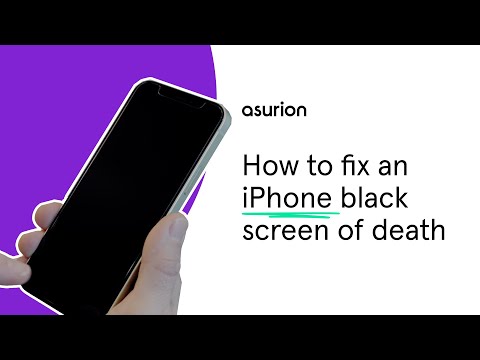
Credit: www.asurion.com
Update Ios
Updating iOS can fix various issues including a black screen. Keeping your iPhone’s iOS up-to-date ensures you get the latest fixes and improvements. Here are two ways to update iOS: using iTunes or Finder, and over-the-air update.
Using Itunes Or Finder
Updating via iTunes or Finder can resolve many issues. Follow these steps:
- Connect your iPhone to a computer with a USB cable.
- Open iTunes if you use a Windows PC or macOS Mojave or earlier.
- Open Finder if you use macOS Catalina or later.
- Select your iPhone when it appears on the screen.
- Click Summary or General, then click Check for Update.
- Click Download and Update if an update is available.
| Step | Action |
|---|---|
| 1 | Connect iPhone to computer |
| 2 | Open iTunes or Finder |
| 3 | Select your iPhone |
| 4 | Click Summary or General |
| 5 | Click Check for Update |
| 6 | Click Download and Update |
Over-the-air Update
You can update iOS directly from your iPhone. Follow these steps:
- Ensure your iPhone is connected to Wi-Fi.
- Go to Settings on your iPhone.
- Tap General, then tap Software Update.
- If an update is available, tap Download and Install.
- Enter your passcode if prompted, then follow the on-screen instructions.
Updating iOS can solve the black screen issue. Ensure you back up your iPhone before updating.
Restore Factory Settings
If your iPhone screen is black but the phone works, restoring factory settings can help. This step can fix software issues. Follow these steps to reset your iPhone.
Backup Your Data
Before restoring, backup your data. This ensures you don’t lose important files.
- Open the Settings app.
- Tap on your Apple ID at the top.
- Select iCloud.
- Tap on iCloud Backup.
- Hit Back Up Now.
Wait for the backup to complete. This may take a few minutes.
Using Recovery Mode
Recovery Mode can help reset your iPhone. Follow these steps:
- Connect your iPhone to a computer.
- Open iTunes or Finder on the computer.
- Press and release the Volume Up button.
- Press and release the Volume Down button.
- Hold the Side button until the recovery mode screen appears.
Your computer will detect the iPhone. Choose Restore to reset your iPhone. This will erase all data and restore factory settings.
Once the process is complete, your iPhone will restart. Set it up as new or restore from the backup you created earlier.

Credit: www.youtube.com
Check For Physical Damage
Is your iPhone screen black, but the phone is still working? Physical damage might be the culprit. Inspecting your device for signs of damage can help identify the issue. Let’s explore some common problems.
Screen Cracks
Cracks on the screen can cause display issues. Examine your iPhone for any visible cracks. Even small cracks can disrupt the screen’s functionality. If you notice any cracks, it might be time for a screen replacement.
Water Damage
Water exposure can cause the screen to go black. Check for any signs of water damage. Look for moisture or water spots inside the phone. If your iPhone has been wet, drying it may help. Here are some steps to follow:
- Turn off the phone immediately.
- Remove any cases or covers.
- Place the iPhone in a bag of rice for 24-48 hours.
- After drying, try turning it back on.
If the screen remains black, professional help might be needed.
Professional Help
If your iPhone’s screen is black but the phone is still working, you might need professional help. This section covers two main options: Apple Support and Third-Party Repair Services.
Apple Support
Apple Support is your go-to for reliable assistance. Their experts know iPhones inside and out. Here are some steps to get help from Apple Support:
- Visit the Apple Support website.
- Choose the option “Get Support”.
- Follow the prompts to describe your issue.
- Book an appointment at the Apple Store if needed.
Apple Support offers multiple solutions, including:
- Online troubleshooting guides
- Live chat with an expert
- Phone support
- Genius Bar appointments
Getting help from Apple ensures your phone is in good hands. They use genuine parts and offer a warranty on repairs.
Third-party Repair Services
Third-party repair services are another option. They can be more affordable and quicker. Some popular options include:
| Service | Features |
|---|---|
| uBreakiFix | Quick repairs, multiple locations, affordable |
| iCracked | In-home repairs, certified technicians, warranty |
| Puls | Same-day service, skilled technicians, competitive pricing |
Here are some advantages of third-party services:
- Lower cost
- Faster turnaround
- Convenient locations
Before choosing a third-party service, check reviews and ratings. Make sure they use quality parts and offer a warranty.
Preventive Measures
Preventing your iPhone screen from going black is crucial. Here are some effective measures to keep your device safe and functional.
Use Screen Protectors
Using a screen protector is essential. It adds an extra layer of protection to your phone’s screen. Screen protectors can prevent scratches, cracks, and other damage. A good screen protector can also reduce glare and fingerprints.
Here’s a quick guide to choosing the right screen protector:
- Choose a screen protector that fits your iPhone model.
- Consider a tempered glass screen protector for better protection.
- Ensure it is easy to install and remove.
Regular Software Updates
Regular software updates are vital for your iPhone. Updates often fix bugs and improve performance. They can also enhance security features.
Follow these steps to check for updates:
- Open the Settings app.
- Tap on General.
- Select Software Update.
- If an update is available, tap Download and Install.
Keeping your software updated ensures your phone runs smoothly. It can prevent many issues, including screen problems.
Taking these preventive measures can help keep your iPhone screen working properly. Protect your device to enjoy a seamless experience.
Frequently Asked Questions
What To Do If Iphone Screen Is Black But Still Works?
Restart your iPhone by holding the power button. If it doesn’t work, force restart by holding the power and volume down buttons together. Check for software updates or restore via iTunes.
What Do I Do If My Phone Is Working But The Screen Is Black?
Restart your phone. If the screen remains black, try a hard reset. Check for software updates or visit a repair center.
Why Did My Iphone Screen Go Dark?
Your iPhone screen may go dark due to low battery, display settings, or software issues. Check brightness and restart.
Why Has My Iphone Background Screen Gone Black?
Your iPhone background screen might be black due to Dark Mode, a software glitch, or a low battery. Check your settings.
Conclusion
A black screen on your iPhone can be frustrating. Check for software issues or hardware damage. Simple fixes might include restarting or updating. If problems persist, professional help is essential. Regular maintenance can prevent future black screen issues. Keep your iPhone in top condition for seamless use.
