Switch Off Your iPhone's Flashlight With a Single Tap: Quick Guide
To switch off your iPhone’s flashlight with a single tap, tap the flashlight icon in the Control Center. It’s that simple.
Many iPhone users rely on the flashlight feature for various needs, from finding keys in the dark to reading menus in dimly lit restaurants. Quickly turning the flashlight on and off is essential for convenience. With iOS updates, Apple has made it easier than ever to manage this feature.
Accessing the Control Center with a swipe and tapping the flashlight icon can save time and effort. This small yet significant improvement enhances the overall user experience. Optimizing your iPhone’s functionality can make daily tasks smoother and more efficient. Stay updated with these quick tips to make the most out of your device.

Credit: www.iphonelife.com
The Conundrum Of The Stubborn Flashlight
The iPhone flashlight is very helpful. But sometimes it stays on by accident. This can drain your battery. Many users find it hard to turn off quickly. This issue is known as the “conundrum of the stubborn flashlight.”
Accidental Illuminations
Many times, the flashlight turns on by mistake. This usually happens when you grab your phone quickly. The flashlight button is easy to press. Even kids can turn it on by accident.
Accidental illuminations can be annoying. Your phone’s battery gets used up fast. The bright light can also be distracting. It is important to know how to turn off the flashlight quickly.
Struggle To Disable
Turning off the flashlight can be a struggle. Many people try to swipe and tap in a hurry. Sometimes, the screen does not respond. This makes the problem worse.
There is a simple way to fix this. You can switch off the flashlight with a single tap. This method is quick and easy. It saves time and battery.
Here is a table to help you:
| Problem | Solution |
|---|---|
| Flashlight turns on accidentally | Use the single tap method |
| Screen does not respond | Try tapping on the lock screen |
| Battery drains fast | Turn off the flashlight quickly |
Follow these steps to switch off your iPhone’s flashlight with ease:
- Grab your phone and wake the screen.
- Find the flashlight icon on the lock screen.
- Tap the flashlight icon once to turn it off.
With this method, you can solve the conundrum of the stubborn flashlight. Your battery will last longer. You will not be distracted by the bright light.
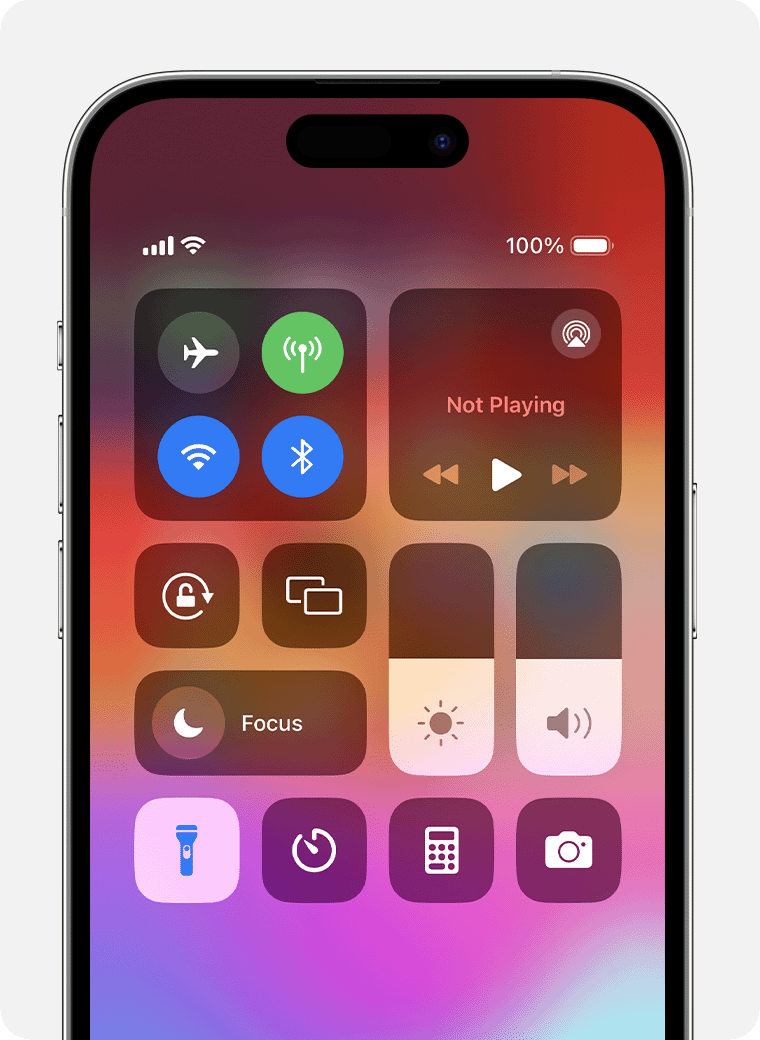
Credit: support.apple.com
Introducing The Single-tap Solution
Imagine turning off your iPhone’s flashlight with just one tap. It’s not only convenient but also incredibly efficient. With this new feature, you save time and effort. No more fumbling around in the dark. This single-tap solution is a game-changer for all iPhone users.
The Magic Of Ios Gestures
iOS gestures make your phone experience smoother. They are intuitive and easy to use. With the single-tap solution, you can now turn off the flashlight quickly. This feature uses the same gestures you already know.
Just swipe down to access the Control Center. Then, tap the flashlight icon. It’s that simple. You’ll love how easy it is to use this feature.
Revolutionizing Flashlight Functionality
The flashlight is one of the most used features on the iPhone. It’s essential for finding things in the dark. With the single-tap solution, using the flashlight becomes more efficient.
Here are some benefits of this new feature:
- Quick Access: No more multiple taps.
- Time-Saving: Turn off the flashlight instantly.
- Ease of Use: Simple and intuitive.
This new functionality is a big step forward. It makes your iPhone even more user-friendly.
Getting Started With The Flashlight Feature
The iPhone’s flashlight is handy. It helps you see in the dark. It is easy to use. Learn how to get started with the flashlight feature. This guide will show you how to locate the flashlight control and turn on the light.
Locating The Flashlight Control
First, find the Control Center on your iPhone. Swipe down from the top-right corner of the screen. You will see various icons.
Look for the icon that looks like a flashlight. It usually sits near the bottom of the Control Center. Tap the icon to activate the flashlight.
Turning On The Light
Once you locate the flashlight icon, turning on the light is simple. Tap the flashlight icon once. The light will turn on immediately.
To turn off the light, tap the icon again. This method is quick and efficient.
The Single Tap Technique Unveiled
Ever needed to turn off your iPhone’s flashlight quickly? The single tap technique is your solution. This method allows you to switch off the flashlight with just one tap. It’s simple and effective, making it a handy trick for everyday use.
Activating The Quick Gesture
Activating the quick gesture is easy. Follow these steps:
- Unlock your iPhone and go to the home screen.
- Swipe down from the top-right corner to open the Control Center.
- Locate the flashlight icon in the Control Center.
- Press and hold the flashlight icon for a second.
- Release your finger and the flashlight will turn off.
This quick gesture is a lifesaver. It’s perfect for those moments when you need to turn off the light fast.
Optimizing Your Settings
To make this feature even better, you can optimize your settings:
- Go to Settings on your iPhone.
- Tap on Control Center.
- Ensure the Flashlight is added to the Control Center options.
Adjusting these settings ensures the flashlight icon is always available. This makes the single tap technique even more efficient.
| Step | Action |
|---|---|
| 1 | Unlock your iPhone |
| 2 | Swipe down from top-right |
| 3 | Press and hold flashlight icon |
| 4 | Release to turn off flashlight |
Common Missteps And Troubleshooting
Switching off your iPhone’s flashlight with a single tap can be very convenient. Yet, some common issues might arise. Understanding these missteps and troubleshooting them can enhance your experience.
Avoiding Accidental Activation
Accidentally turning on the flashlight can be annoying. Here are some tips to avoid it:
- Enable Screen Lock: This prevents unintended taps on the flashlight icon.
- Use a Protective Case: A case can shield the screen from accidental touches.
- Adjust Sensitivity: Check your settings to adjust tap sensitivity.
Making these adjustments can reduce accidental flashlight activation.
Solving Tap Recognition Issues
Sometimes, your iPhone may not recognize your tap. Here are steps to solve this:
- Clean Your Screen: Dust or smudges can interfere with touch recognition.
- Check for Software Updates: Ensure your iPhone’s software is up-to-date.
- Restart Your iPhone: A simple restart can fix many issues.
If the problem persists, consider resetting your settings. This can often solve recognition problems.
Advanced Tips For Power Users
For power users, the iPhone offers advanced ways to streamline tasks. Shutting off the flashlight can be quicker with a single tap. Here are some expert tips to make your iPhone more efficient.
Shortcut Customizations
Creating a shortcut allows you to turn off your flashlight with a single tap. Follow these steps:
- Open the Shortcuts app on your iPhone.
- Tap the “+” button to create a new shortcut.
- Select “Add Action” and search for “Set Flashlight”.
- Choose “Turn Off” for the flashlight option.
- Name your shortcut and save it.
Now you can access this shortcut from your home screen or via the Shortcuts widget. This method saves time and effort.
Integrating With Siri
Integrate your new shortcut with Siri for an even faster way to switch off the flashlight. Here’s how:
- After creating your shortcut, go to the Shortcuts app.
- Tap the three dots on your flashlight shortcut.
- Tap the “Add to Siri” button.
- Record a custom phrase like “Turn off my flashlight”.
- Save your custom Siri command.
Now, you can turn off your flashlight by simply speaking to Siri. This is perfect for those moments when your hands are full.
| Method | Steps |
|---|---|
| Shortcut Customizations |
|
| Integrating with Siri |
|
These advanced tips make your iPhone even more user-friendly. Save time and simplify your daily tasks with these expert shortcuts.
Impact On Battery Life And Phone Performance
Turning off your iPhone’s flashlight with a single tap can significantly impact your device’s battery life and performance. This simple action can help you conserve energy and maintain your phone’s optimal performance.
Conserving Energy
Keeping the flashlight on drains your iPhone’s battery quickly. A flashlight uses a lot of power. Switching it off with a single tap saves energy.
Every bit of saved energy counts. You can extend your phone’s battery life by turning off unnecessary features. A longer battery life means less frequent charging. This can also help your battery last longer over its lifespan.
| Feature | Battery Usage |
|---|---|
| Flashlight On | High |
| Flashlight Off | Low |
Maintaining Optimal Performance
Keeping the flashlight on can affect your phone’s performance. High power consumption leads to slower processing. Turning off the flashlight helps maintain optimal speed.
With a single tap, you can free up resources. This keeps your phone running smoothly. Your apps will respond faster and your phone will not overheat.
- Improved speed
- Reduced lag
- Better multitasking
Turning off your flashlight is a small action. But it has a big impact on your phone’s health.

Credit: www.91mobiles.com
Frequently Asked Questions
How Do I Shut The Flashlight Off?
To shut off the flashlight, open the control center and tap the flashlight icon. On some devices, press the power button.
How Do I Turn On The Flashlight On My Iphone One Touch?
Swipe down from the top-right corner of your iPhone screen and tap the flashlight icon to turn it on.
How To Turn Off Flashlight On Iphone When Message?
To turn off the flashlight for messages on your iPhone, go to Settings. Tap Accessibility, then Audio/Visual. Disable LED Flash for Alerts.
How Do I Turn My Iphone Flashlight Off Without Unlocking It?
Swipe down from the top-right corner of your iPhone screen. Tap the flashlight icon to turn it off.
Conclusion
Mastering your iPhone’s flashlight control simplifies your life. With just one tap, you save time and effort. This feature enhances convenience, making your device more user-friendly. Explore other tips to maximize your iPhone’s potential. Stay tuned for more tech insights and updates.
Keep your smartphone experience seamless and efficient.
