Iphone Alarm Volume Low? Boost It with These Tips!
To increase iPhone alarm volume, adjust it in Settings under Sounds & Haptics. Ensure the Ringer and Alerts slider is moved to the right for maximum volume.
Struggling with a too-soft iPhone alarm can be annoying, especially if it risks you oversleeping. The alarm volume on an iPhone is separate from the general volume, meaning you can keep your phone quiet while still having a loud wake-up call.
Tailoring the alarm sound is straightforward: dive into your iPhone’s settings and make quick adjustments. The process is simple, offering an intuitive way to ensure your morning alarm is loud enough to stir you from slumber.
It’s important to remember that the volume can be affected by various settings including the “Change with Buttons” option, which should be toggled off if you want to maintain a consistent alarm level. Empower your mornings by taking control of your iPhone alarm volume and never risk sleeping through an alarm again.
The Silent Struggle: Low Iphone Alarm Volume
Waking up on time can be a battle when an iPhone alarm whispers instead of shouts. Many rely on their iPhone to start the day, yet remain oblivious to a low volume issue that can lead to troubles beyond the bedroom. This post explores noiseless notifications and the steps to amplify them, ensuring mornings run on schedule.
The Predicament Of Missed Alarms
Imagine the frustration when an alarm fails to serve its purpose. It’s not just about waking up; it’s about keeping promises, attending meetings, and catching flights. A low-volume alarm can disrupt the entire day.
- Missed deadlines due to oversleeping.
- Being late for important events.
- Stress and anxiety from rushing to make up for lost time.
Consequences Of Inadequate Alarm Volume
The aftermath of a silent alarm resonates throughout the day. Missed alarms can lead to a domino effect of negative outcomes.
| Consequence | Impact |
|---|---|
| Professional Reputation | Being tardy can question reliability. |
| Personal Relationships | Missed appointments can strain friendships. |
| Mental Health | Increased stress affects well-being. |
Recognizing the gravity of the issue is the first step. The next is to delve into effective solutions that guarantee your iPhone alarm volume is loud enough to rouse even the deepest sleeper.
Initial Checks: Ensuring Your Iphone Is Ready To Alarm
Missing an important wake-up call because your iPhone alarm volume is too low can start your day on a sour note. That’s why it’s crucial to make sure your iPhone is correctly set before relying on its alarm clock. Here are initial checks to ensure your iPhone alarm volume is loud enough to wake you up when you need it.
Checking The Basics: Volume Settings
Boldly navigate your iPhone’s settings to confirm your alarm volume is at its peak. Here’s a swift guide to pump up the volume:
- Open Settings and tap Sounds & Haptics.
- Drag the slider under Ringer and Alerts to the right for maximum volume.
- Ensure the Change with Buttons option is disabled to avoid accidental volume reductions.
Is Do Not Disturb To Blame?
Your iPhone’s Do Not Disturb feature might hush your alarm unknowingly. Double-check this setting for a loud and clear morning:
- Head to Settings and select Do Not Disturb.
- Verify if Do Not Disturb is activated— this might mute your alarm.
- Disable it or schedule it to ensure it does not overlap with your alarm time.
| Action | Menu | Toggle |
|---|---|---|
| Adjust volume | Sounds & Haptics | Ringer and Alerts |
| Check Do Not Disturb | Settings | Do Not Disturb |
Once these settings are correct, you can rest assured your iPhone alarm will sound off loudly to wake you without fail.
Volume Woes: Common Causes For Low Alarm Sounds
Waking up on time is important. Many people use their iPhone alarms for this. Sometimes the alarm volume is too low. This can be a big problem. Let’s find out why this happens.
Software Glitches And Updates
Software problems can cause low alarm volume. An iPhone might have a bug. Bugs can change settings without the user knowing. Updating the iOS can fix bugs.
Always back up your iPhone first. Check your alarm after the update. Make sure the alarm volume is good.
Hardware Issues: Speakers And More
The iPhone’s speaker can be the problem. Dirt or damage can make the sound low. You should check the speaker. It is at the bottom of your iPhone. Make sure nothing blocks the sound.
Try these steps:
- Clean the speaker gently with a soft brush.
- Play music to test the speaker sound.
- If the sound is still low, the speaker might need fixing.
You can go to an Apple Store for help. They can fix it for you.
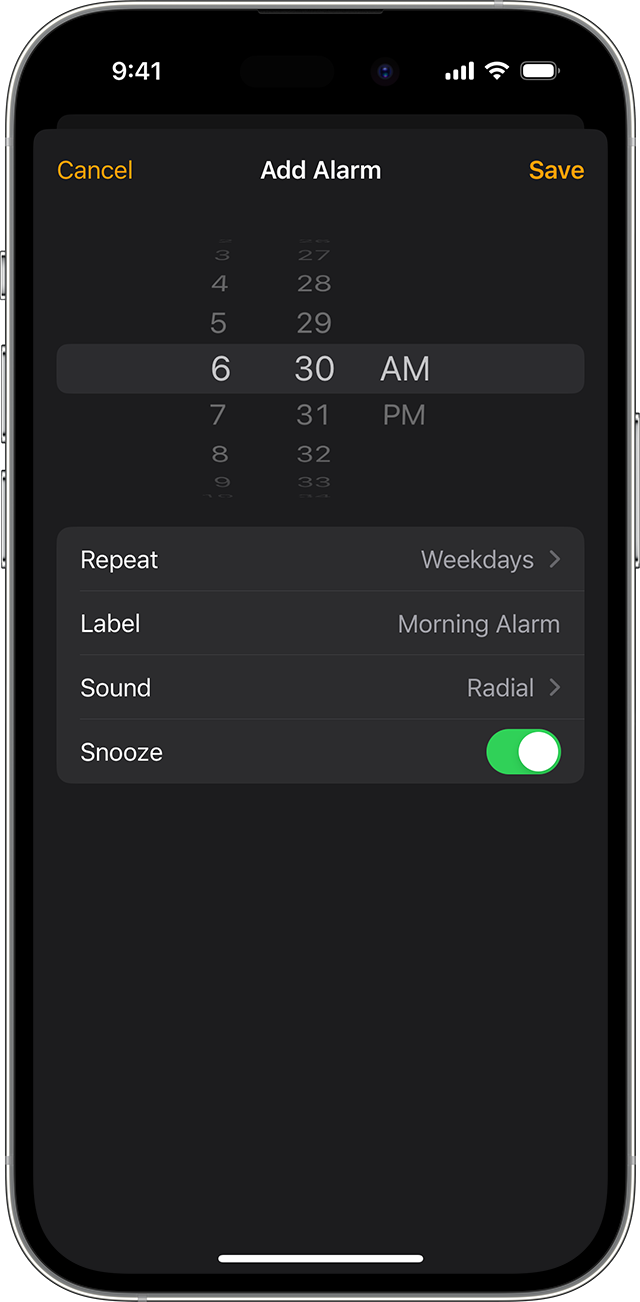
Credit: support.apple.com
Boosting Alarm Volume: Quick Fixes And Settings Adjustments
Struggle with a low iPhone alarm volume can be a real drag, especially when it leads to oversleeping. Thankfully, there are several straightforward solutions to amplify that alarm and kickstart your day on a high note. Let’s dive into simple settings tweaks and pick louder tones to ensure your wake-up call is not only heard but is practically unmissable.
Maximizing Volume In Settings
To ensure you’re utilizing your iPhone’s full audio potential for alarms, head into the ‘Settings’ app. Perform these steps:
- Tap on ‘Sounds & Haptics’.
- Drag the ‘Ringer and Alerts’ slider all the way to the right.
- Enable ‘Change with Buttons’ to adjust the alarm volume with the physical volume buttons, if preferred.
Remember: A higher ringer volume means a louder alarm. Ensure the phone isn’t on silent mode; otherwise, you might miss the alarm entirely.
Selecting Louder Alarm Tones
Choosing the right alarm tone is critical. Go for tones that are inherently louder and more abrupt, as they can be more effective in waking you up. To change your alarm tone:
- Open the ‘Clock’ app and tap the ‘Alarm’ tab.
- Tap ‘Edit’ and choose the alarm you wish to adjust.
- Tap on ‘Sound’ and preview different tones.
- Select a tone with a high pitch or an upbeat tempo, as they tend to be louder.
Tip: Use custom tones or songs you know are loud enough to wake you. Ensure the beginning of the chosen track is not too soft or gradual.
Creative Solutions: External Help For A Louder Alarm
Waking up on time is crucial for a productive day. Sometimes, the iPhone’s built-in alarm volume isn’t loud enough. Explore out-of-the-box methods to amplify that morning wake-up call.
Utilizing Accessories For Amplification
Louder alarms are a tap away with the right accessories. Simple gadgets can boost the sound.
- Docking stations: Place the iPhone in a dock to make the alarm louder.
- Portable speakers: Connect to wireless speakers for a volume boost.
- Alarm clock docks: These combine traditional alarms with phone docks.
Choose accessories that fit the budget and lifestyle for better mornings.
App-based Solutions For Sound Enhancement
App solutions can crank up the volume without extra hardware. Many apps are designed to make alarms louder.
- Search for ‘loud alarm apps’ on the App Store.
- Download and test different apps to find the best fit.
- Look for apps with sound-boosting features.
Don’t miss another alarm with these sound-enhancing app solutions.
Preventive Measures: Avoiding Low Volume In The Future
Waking up late because your iPhone alarm volume was too low is no fun. Ensuring it never happens again is critical. Here’s how you can prevent low alarm volume issues on your iPhone in the future.
Regular Maintenance For Your Iphone’s Speakers
Keeping your iPhone’s speakers clean is crucial. Dust and debris can muffle the sound. Perform regular maintenance to keep the volume at its peak.
- Gently brush the speaker grills.
- Use a soft cloth to wipe the exterior.
- Avoid water or moisture near the speakers.
Software Updates And Their Role In Sound Settings
Your iPhone’s software could affect alarm volume. Always update to the latest iOS version for optimal sound settings. Updates fix bugs and improve overall performance.
| Update Steps | What It Does |
|---|---|
| Backup your iPhone | Prevents data loss |
| Go to Settings > General > Software Update | Checks for new updates |
| Tap Download and Install | Installs the update |
By maintaining your speakers and updating your software, you help ensure your iPhone alarm is loud enough to wake you up every time.
Understanding The Fine Print: Iphone’s Sound System Explained
Do you struggle with a low iPhone alarm volume? It’s time to dive into the mechanics of your iPhone’s sound system. This detailed guide will explain how iPhones handle different types of sounds. You’ll learn how to amplify your alarm without affecting other sounds on your phone.
How Iphone Processes Alarm Sounds
Your iPhone uses a unique system to manage alarm sounds. It considers user settings and environmental variables.
- Alarm volume can get separate from ringer volume.
- Sound Check in Music settings can affect alarm loudness.
- Do Not Disturb mode may mute certain alarms.
A loud alarm starts your day right. Let’s increase the volume for uninterrupted sleep!
Differences Between Alarm, Ringer, And Media Volume
Alarms, ringtones, and media each have their own volume control. This ensures that changing the volume for one does not affect the others.
| Alarm Volume | Ringer Volume | Media Volume |
|---|---|---|
| Wakes you up | For calls and notifications | For music, apps, and videos |
Follow these tips to ensure you never miss an alarm again:
- Check the side switch: Is your iPhone on silent mode?
- Adjust settings: Increase the alarm volume in the Clock app.
- Disable Do Not Disturb: It might silence alarms.
Remember: Set the alarm volume high to start your day without delay!

Credit: m.youtube.com
When All Else Fails: Seeking Professional Help
Sometimes, an iPhone alarm stays quiet, despite all efforts. It seems no trick or tip does the job. You’ve checked settings, updated the iOS, and even performed a factory reset. The alarm volume remains frustratingly low. It’s time to weigh the option of professional help.
Is the alarm still not loud enough? Here are signs that a repair is necessary:
- Sound issues persist in other apps
- Settings adjustments fail to fix the problem
- The device suffers from physical damage
Don’t miss important alarms or struggle with low volume. Understand it’s not just an inconvenience; it’s a sign to seek professional help.
Apple Support offers help if your iPhone alarm volume is low. Here is what you can expect:
- Detailed troubleshooting steps
- Possible in-store repair
- Warranty or out-of-warranty services
Fix the issue and wake up on time. Don’t let a soft alarm disrupt your day. Bring back the sound your iPhone should deliver.
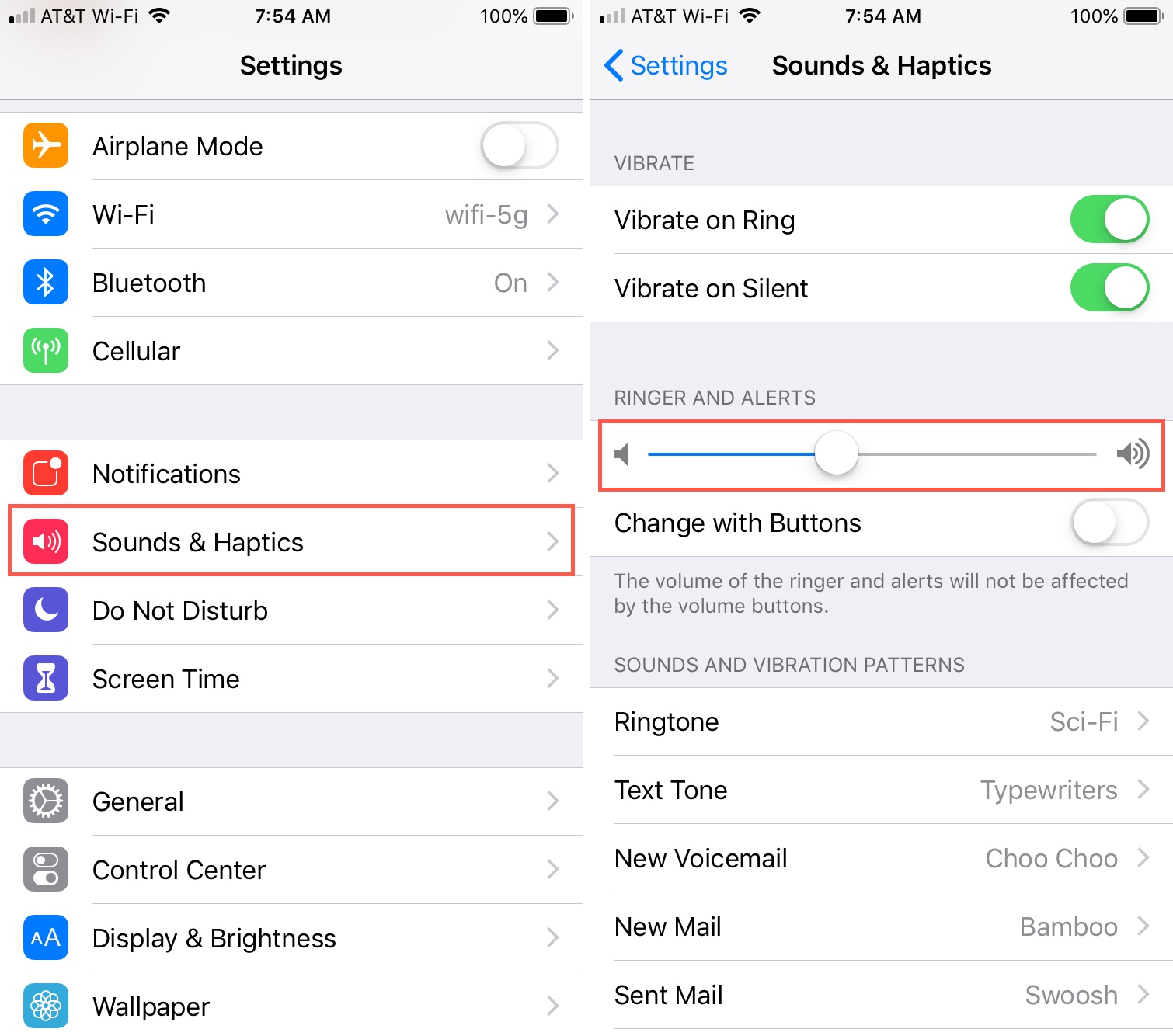
Credit: www.idownloadblog.com
Frequently Asked Questions
Why Is My Iphone Alarm So Quiet Even On Full Volume?
Your iPhone alarm may be quiet due to a blocked or dirty speaker, volume settings within the Clock app, or a software glitch. Ensure the speaker grills are clean and check the alarm’s volume settings in the app. If issues persist, consider restarting your iPhone or updating iOS.
How To Fix Alarm Sound On Iphone?
Ensure your iPhone’s alarm sound is on by checking the volume and settings. Go to Settings, tap Sound & Haptics, and adjust the Ringer and Alerts slider. Verify the alarm’s sound within the Clock app and ensure the mute switch isn’t on.
Does The Iphone Have Separate Alarm Volume?
Yes, the iPhone offers a separate alarm volume control within the Clock app settings or through the iPhone’s sound settings.
Why Is The Volume Not Working On My Iphone Alarm?
Your iPhone alarm volume may not work due to a muted ringer, volume settings, Do Not Disturb mode, or a software issue. Check these settings and restart your phone to fix the problem.
Conclusion
Struggling with a soft iPhone alarm can be a hassle, but it’s easily fixed. With the tips outlined in this post, boosting your alarm volume is simple. Remember to check settings, update your iOS, and consider alternative alarm apps. Wake up to the sound level you need, and start your day right.
