How to See Who Sent You Links on iPhone: Quick Guide
To see who sent you links on an iPhone, check the Messages app or email inbox. The sender’s details appear at the top.
IPhones make it easy to identify the sender of shared links. Whether through iMessage, SMS, or email, the sender’s information is visible, ensuring you know where the link originated. This functionality helps in maintaining transparency and security while managing shared content.
Always verify the sender to avoid phishing attempts and ensure the link’s safety. Modern smartphones, including iPhones, prioritize user experience and security, making it seamless to track shared links. This guide will provide you with the essential steps to identify and verify the source of links on your iPhone.
Introduction To Link Sharing On Iphone
Link sharing has become a common practice in digital communication. Knowing who sent you a link is crucial for your privacy and security. Let’s explore how to manage link sharing on your iPhone.
The Rise Of Digital Communication
Digital communication has grown rapidly. People now share links for various purposes like sharing news, videos, and more. This rise in link sharing has made our lives easier and more connected.
With just a few taps, you can share information with friends and family. This convenience has led to an increase in the number of links shared daily.
Privacy Concerns With Link Sharing
Privacy is a major concern with link sharing. You may receive links from unknown sources. Knowing who sent you a link can help you avoid potential risks.
There are ways to manage and check the source of links on your iPhone. This ensures you stay safe while enjoying the benefits of digital communication.
To see who sent you links on your iPhone, follow these steps:
- Open the Messages app.
- Select the conversation containing the link.
- Check the sender’s name or number at the top of the screen.
If you receive a link via email:
- Open the Mail app.
- Find the email containing the link.
- Check the sender’s email address.
It’s important to stay cautious while clicking on links. Always verify the source before opening any link.
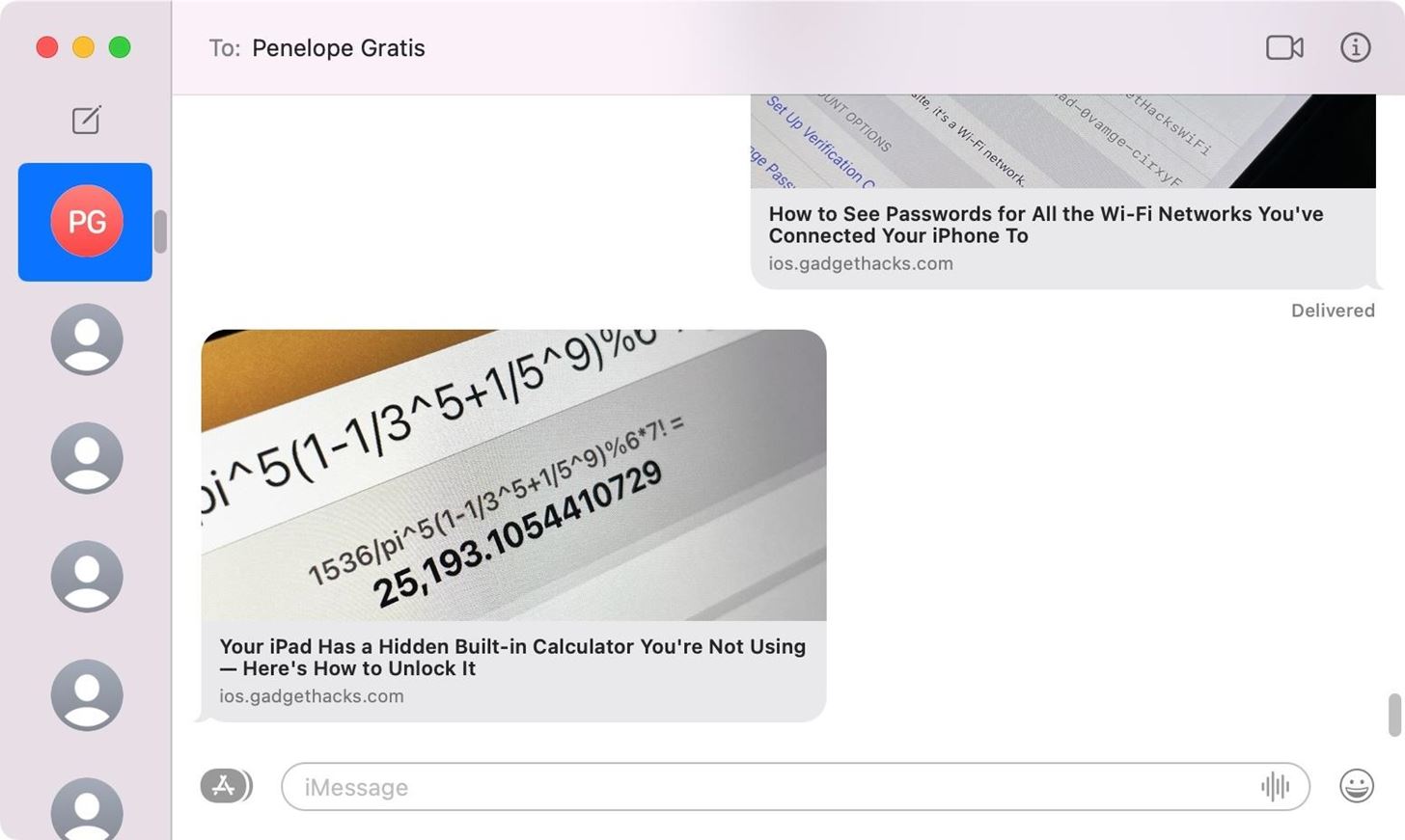
Credit: ios.gadgethacks.com
Enabling And Accessing Link Notifications
Enabling and accessing link notifications on your iPhone can help you stay updated on who sent you links. This feature ensures you never miss important shared content. Follow the simple steps below to enable these notifications and access them easily.
Steps To Enable Notifications
- Open the Settings app on your iPhone. It looks like a gear icon.
- Scroll down and tap on Notifications.
- Browse through the list and find the app you use to receive links.
- Tap on the app name to open its notification settings.
- Toggle the switch to enable Allow Notifications.
- Customize the notification style, sounds, and alerts to suit your preference.
Finding The Notification Center
Once notifications are enabled, you can easily access them through the Notification Center. This center shows all recent alerts, including the links sent to you.
- Swipe down from the top of your screen to open the Notification Center.
- Look for notifications from the app that you enabled.
- Tap on a notification to open the link or view more details.
By following these steps, you can stay informed about all the links sent to your iPhone. This ensures you never miss important shared content from friends, family, or colleagues.
Identifying Link Senders In Messages
Have you ever received a link in your iPhone Messages app and wondered who sent it? Identifying link senders is a straightforward process. This guide will help you spot the sender effortlessly. Follow these steps to keep track of who sends you links in your Messages app.
navigating The Messages App
First, open the Messages app on your iPhone. This app is where all your text messages are stored. To find it, look for the green icon with a white speech bubble.
Once you have the app open, you will see a list of conversations. Each conversation is with a different contact or group. Tap on the conversation where you suspect the link was sent.
Now, scroll through the messages in this conversation. You are looking for a message that contains a link. These messages usually stand out because links are often underlined or in a different color.
spotting Link Senders
When you find a message with a link, look at the top of the message bubble. You will see the sender’s name or phone number. This is how you can identify who sent the link.
If the link was sent in a group chat, the sender’s name will appear above the message. This makes it easy to see exactly who shared the link.
To make things even easier, you can use the “Info” button. Tap the “i” icon at the top-right corner of the conversation. This will show you more details about the conversation, including a list of all links shared.
| Step | Description |
|---|---|
| 1 | Open the Messages app |
| 2 | Tap on the conversation |
| 3 | Scroll to find the link |
| 4 | Look at the sender’s name |
| 5 | Use the “Info” button for details |
By following these steps, you can easily identify who sent you links in your iPhone Messages app. This helps you keep track and stay organized.

Credit: www.cnet.com
Using Mail To Track Received Links
Keeping track of links sent via email can be a daunting task. However, using the Mail app on your iPhone simplifies this process. With a few simple steps, you can easily find out who sent you links. Let’s explore how to use Mail to track received links efficiently.
Sorting Through Your Inbox
Start by opening the Mail app on your iPhone. Go to your inbox and look for emails with links.
To find these emails quickly, use the search bar at the top. Type in keywords related to the links you are looking for.
Once you have a list of relevant emails, open each one. Look for hyperlinks within the email body. This will help you identify who sent you the link.
Email-specific Link Tracking Techniques
After sorting through your inbox, use email-specific techniques to track links.
One method involves using filters. Set up filters to automatically categorize emails with links. This makes them easier to find later.
Another technique is to create a dedicated folder. Move all emails with links to this folder for easy access.
Consider setting up notifications. Get alerted whenever you receive an email with a link. This ensures you never miss important links.
If you prefer manual tracking, keep a spreadsheet. Log the sender’s name, email, and the link received. This helps you stay organized.
| Technique | Description |
|---|---|
| Search Bar | Use keywords to find emails with links. |
| Filters | Automatically categorize emails with links. |
| Dedicated Folder | Move emails with links to a separate folder. |
| Notifications | Get alerts for new emails with links. |
| Spreadsheet | Log sender and link details manually. |
By using these techniques, you can efficiently track who sent you links on your iPhone. This helps you stay organized and ensures you never miss an important link.
Third-party Apps For Managing Links
Managing links on your iPhone can be a hassle. Third-party apps make this task easy and efficient. These apps help you see who sent you links and organize them better.
Popular Link Management Apps
There are several apps available to manage links on your iPhone. Here are some popular choices:
| App Name | Features |
|---|---|
| Linky | Organizes links, shows sender info, syncs with iCloud. |
| Saves links for later, easy sharing, highlights sender. | |
| Instapaper | Offline reading, sender details, text-to-speech. |
Setting Up Third-party Solutions
Follow these steps to set up a third-party app:
- Download the app from the App Store.
- Open the app and create an account if needed.
- Grant necessary permissions for accessing links.
- Sync your contacts to see who sent you links.
- Organize your links using folders or tags.
These steps ensure your links are well-managed and easy to access. Using third-party apps can save you time and keep your links organized.
Link Preview Features On Iphone
The iPhone has made sharing links easier with its Link Preview Features. This function allows users to see a preview of the link content before clicking. It enhances the user experience by providing a snapshot of the webpage.
How Link Previews Work
Link previews work by fetching metadata from the URL. This metadata includes the page title, a brief description, and an image thumbnail. When you receive a link via iMessage or other apps, iOS generates a preview of the link.
- Title: Shows the webpage title.
- Description: Provides a summary of the content.
- Thumbnail: Displays a small image from the webpage.
This information helps you decide if the link is worth opening. It also protects you from opening potentially harmful websites.
Safety Tips For Link Previews
Always check the link preview before clicking. The URL in the preview should match the content you expect. Be cautious of links from unknown senders.
- Verify the URL: Ensure the link matches the description.
- Check the sender: Only open links from trusted contacts.
- Beware of shortened URLs: They can hide the actual destination.
Following these safety tips can help you avoid phishing attacks and malicious websites.
| Tip | Action |
|---|---|
| Verify the URL | Match the link with the content |
| Check the sender | Open links from trusted contacts |
| Beware of shortened URLs | Check the actual destination |
Implementing these tips can make your link browsing safer and more enjoyable.
Dealing With Unwanted Link Senders
Dealing with unwanted link senders can be a hassle. Receiving spam links or messages from unknown contacts can be annoying. Here, you will learn how to handle these situations effectively. Your iPhone has built-in features to help you manage unwanted contacts and spam.
Blocking Unwanted Contacts
Blocking unwanted contacts stops them from sending you links. Here’s how to do it:
- Open the Messages app on your iPhone.
- Select the conversation with the unwanted sender.
- Tap the contact name at the top of the screen.
- Scroll down and tap Block this Caller.
- Confirm by tapping Block Contact.
This will prevent the blocked contact from sending you any more messages or links.
Reporting Spam Links
Reporting spam links helps keep your inbox clean. Follow these steps:
- Open the Messages app.
- Find the conversation with the spam link.
- Tap and hold the message with the spam link.
- Tap More at the bottom of the screen.
- Tap the arrow icon to forward the message.
- Send it to 7726 (SPAM).
This will report the spam link to your carrier.
Best Practices For Link Sharing And Receiving
Sharing links on your iPhone can be very convenient. But it also comes with its own set of challenges. To ensure safe and efficient link sharing, follow these best practices. This will help you maintain digital hygiene and create a secure link ecosystem.
Maintaining Digital Hygiene
To keep your iPhone safe, you need to be cautious about the links you share and receive. Follow these steps to maintain digital hygiene:
- Verify the sender: Always check who sent you the link. Make sure the person is trustworthy.
- Use updated apps: Keep your apps updated to avoid security vulnerabilities.
- Avoid suspicious links: Do not click on links that look suspicious or come from unknown sources.
- Report spam: If you receive spam links, report them to protect yourself and others.
Creating A Secure Link Ecosystem
Creating a secure link ecosystem ensures that the links you share and receive are safe. Follow these best practices:
- Use encryption: Share links through encrypted messaging apps to ensure privacy.
- Shorten URLs carefully: Use trusted URL shorteners to avoid malicious links.
- Educate others: Teach your friends and family about safe link-sharing practices.
- Monitor link activity: Keep an eye on the activity of the links you share. Remove any that seem unsafe.
Following these best practices will help you stay safe while sharing and receiving links on your iPhone. Make it a habit to be cautious and informed.
Conclusion: Streamlining Your Link Management
Managing links on your iPhone can be easy. You can use simple techniques to see who sent you links. This makes communication smoother and more efficient.
Recap Of Key Techniques
- Check your Messages app: Open the Messages app. Look for any links sent by your contacts.
- Use the Notes app: Some links might be saved in your Notes. Open the Notes app and check.
- Email searches: Open your Mail app. Search for any emails containing links.
- Browser history: Open Safari. Check your browsing history for any links you might have received.
Embracing Efficient Communication
Keep your communication clear. Ensure you manage your links well. Use the tools on your iPhone to stay organized. This helps you find important links quickly.
Using these methods saves time. It keeps your digital life tidy. Efficient link management is key to smooth communication.
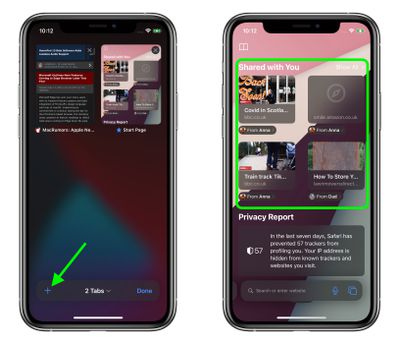
Credit: www.macrumors.com
Frequently Asked Questions
How Do I Find Links Sent To My Iphone Messages?
Open Messages app, tap the conversation, and scroll to find links. Alternatively, use the search bar.
How To See All Shared Links On Iphone?
Open the Messages app. Tap the contact’s name. Select “Info” and scroll down to see all shared links.
Where Do I Find Linked Devices On My Iphone?
Open Settings, tap your name at the top, then select “Media & Purchases. ” Find linked devices under “Manage Devices. “
Where Are Saved Links On My Iphone?
Saved links on your iPhone are in the Safari app. Tap the Bookmarks icon, then select “Reading List. “
Conclusion
Understanding how to see who sent you links on your iPhone enhances your digital experience. Follow the steps mentioned for seamless tracking. Stay updated and manage your notifications efficiently. With these tips, you can easily identify link senders and maintain better communication.
Enjoy a more organized and informed iPhone usage.
