How to Record a Phone Call on an iPhone for Free: Quick Guide
To record a phone call on an iPhone for free, use a third-party app like Google Voice or TapeACall. These apps offer straightforward solutions.
Recording phone calls on an iPhone can be essential for various reasons, such as preserving important conversations or conducting interviews. Apple doesn’t natively support call recording due to privacy laws, but third-party apps provide viable solutions. Google Voice, for instance, allows free call recording but requires you to use a Google Voice number.
TapeACall offers a free version with limited features. Always inform the other party before recording to comply with legal requirements. This guide will walk you through the steps to use these apps effectively, ensuring you can keep a record of your important calls without spending a dime.
Introduction To Iphone Call Recording
Recording phone calls on an iPhone can be useful. Some people need to keep track of conversations. Others need to capture details for future reference. The good news is that you can record calls for free.
Many iPhone users want to know how to do this. It is important to understand both the legal and practical aspects. This guide will help you navigate the process smoothly.
The Legality Of Call Recording
Before recording any call, understand the laws. Call recording laws vary by country and state. In some places, both parties must agree to the recording. In other places, only one party needs to know.
Check your local laws. Ensure you comply to avoid legal issues. Always inform the other person if required by law.
Reasons For Recording Calls
There are many reasons to record phone calls. Here are some common ones:
- Business meetings: Capture details and action items.
- Interviews: Keep a record for accuracy.
- Customer service: Document important conversations.
- Personal use: Save memorable conversations with loved ones.
Each of these reasons can help you stay organized and informed. Recording calls can be a valuable tool in many scenarios.
Built-in Options On Iphone
Recording a phone call on an iPhone can be tricky. Apple has strict privacy policies. But there are some built-in options you can use. These options do not need any third-party app. They can help you record calls for free.
Using Voicemail For Recording
One method to record a call is by using your voicemail. Follow these steps:
- Make a call to the person you want to record.
- Tap on the “Add Call” button and dial your own phone number.
- The call will go to your voicemail. Once the voicemail starts recording, tap “Merge Calls”.
- The conversation will be recorded in your voicemail.
Voicemail recording is easy to use. It is free and doesn’t need extra apps. But it has some limitations. Let’s look at them next.
Limitations Of Native Solutions
Using built-in options like voicemail has several limitations:
- Legal issues: In some places, recording calls without consent is illegal. Always inform the other party.
- Quality: The audio quality may not be great. It depends on your network and voicemail service.
- Storage: Voicemail recordings can take up space in your mailbox. You might need to delete old messages.
- Duration: Voicemail services may have time limits. Long calls might get cut off.
Despite these limitations, using voicemail can be a quick fix for recording calls. It is a good option if you need a simple and free solution.
Using Third-party Apps
Recording a phone call on an iPhone for free might seem tricky. Using third-party apps can make this task easy. This section will guide you through selecting the right app and the steps to record calls.
Selecting A Reliable App
Choosing a reliable app is crucial. Ensure the app has good reviews and ratings. Check if it is free or has hidden charges. Here are some popular apps:
- Rev Call Recorder: Offers free call recording. Easy to use.
- Google Voice: Free service. Requires a Google account.
- TapeACall: Free trial available. Simple interface.
Look for these features in the app:
- Ease of use: Simple interface and instructions.
- Clear audio quality: Ensures you can hear the recording well.
- Secure storage: Keeps your recordings safe.
Step-by-step Recording Process
Once you select a reliable app, follow these steps to record a call:
- Download and install: Get the app from the App Store.
- Open the app: Launch it on your iPhone.
- Create an account: Sign up if required.
- Grant permissions: Allow access to the microphone and contacts.
- Start recording: Follow the app’s instructions to begin recording.
- Make the call: Dial the number or select a contact.
- Save the recording: End the call and save the recording.
Here’s a basic example of how the process might look using the Rev Call Recorder app:
| Step | Action |
|---|---|
| 1 | Open Rev Call Recorder. |
| 2 | Tap on “Start Recorded Call”. |
| 3 | Choose “Outgoing Call” or “Incoming Call”. |
| 4 | Follow on-screen instructions to record the call. |
| 5 | Save the recording after the call ends. |
Recording calls with third-party apps is simple. Always check local laws before recording any call.

Credit: m.youtube.com
Recording Calls With Google Voice
Recording phone calls on an iPhone can be challenging. But, using Google Voice makes it easier. Google Voice is a free service. It allows you to record incoming calls. Follow these steps to set it up.
Setting Up Google Voice
First, you need to set up Google Voice on your iPhone. Follow these steps:
- Download the Google Voice app from the App Store.
- Open the app and sign in with your Google account.
- Choose a Google Voice number. This number will link to your iPhone.
- Verify your existing phone number. Google Voice will send you a code. Enter this code to complete the setup.
Now, you have set up Google Voice on your iPhone. Next, you need to enable the call recording feature.
Activating Call Recording Feature
To activate the call recording feature in Google Voice, follow these steps:
- Open the Google Voice app on your iPhone.
- Tap the menu icon (three horizontal lines) in the top-left corner.
- Select Settings from the menu.
- Scroll down to the Calls section.
- Toggle on the Incoming call options. This will enable call recording.
Now, your Google Voice is ready to record calls. To record a call, answer the incoming call using Google Voice. Press the number 4 on your keypad. You will hear a message saying the call is being recorded. To stop recording, press the number 4 again.
Google Voice will save the recorded call to your account. You can access it anytime from the app. This method is easy and free. It is a great way to record calls on an iPhone.
Leveraging External Devices
Recording a phone call on an iPhone can be tricky due to privacy laws and restrictions. Using external devices can be a simple and effective solution. External devices allow you to record calls without needing extra apps or software. This method ensures that you can capture your conversation with ease and clarity.
Using A Secondary Smartphone
Using a secondary smartphone is a straightforward way to record a call. Follow these steps:
- Place your iPhone on speaker mode.
- Start recording on the secondary smartphone.
- Ensure the secondary phone’s microphone is close to the iPhone’s speaker.
- Save the recording once the call ends.
Make sure both phones have enough battery. This method is quick and doesn’t require any special apps. You can use any smartphone with a voice recording feature. It’s a handy trick for capturing calls clearly.
Employing A Digital Voice Recorder
Employing a digital voice recorder is another effective option. Digital voice recorders are designed to capture audio with high quality. Follow these steps:
- Put your iPhone on speaker mode.
- Position the digital voice recorder near the iPhone’s speaker.
- Start recording on the digital voice recorder.
- Stop and save the recording after the call.
Digital voice recorders often have better sound quality than smartphones. They are also designed for long recordings. This makes them ideal for recording phone calls. Many recorders also offer noise reduction features.
Here is a comparison table for secondary smartphone and digital voice recorder:
| Feature | Secondary Smartphone | Digital Voice Recorder |
|---|---|---|
| Ease of Use | High | Medium |
| Sound Quality | Good | Excellent |
| Battery Life | Varies | Long |
| Portability | High | Medium |
Choose the device that fits your needs best. Both methods offer reliable ways to record phone calls on your iPhone for free.
Credit: www.quora.com
Transcribing Recorded Calls
Transcribing recorded calls on an iPhone can be very useful. It helps you keep written records of important conversations. Transcripts make it easy to review details later. Here, we’ll explore two main methods: automatic transcription services and manual transcription tips.
Automatic Transcription Services
Automatic transcription services can save you a lot of time. They convert your recorded calls into text without much effort. Here are some popular options:
- Google Voice: Google Voice offers free transcription of voicemails. You can also use it to transcribe call recordings.
- Rev: Rev provides accurate transcriptions. They offer both free and paid plans.
- Otter.ai: Otter.ai is known for its reliability. It offers 600 minutes of free transcription per month.
These services use advanced algorithms to transcribe your audio. They are fast and often very accurate. But remember, no service is perfect. Always review the transcriptions for errors.
Manual Transcription Tips
If you prefer to transcribe calls yourself, here are some tips:
- Use a quality headset: Good audio quality makes transcription easier.
- Pause frequently: Pausing helps you catch every word.
- Use transcription software: Tools like Express Scribe can aid manual transcription. They allow you to control playback speed.
- Take breaks: Transcribing can be tiring. Take short breaks to stay focused.
Manual transcription can be time-consuming. But it allows for high accuracy. You can ensure every detail is captured correctly.
Organizing And Storing Recordings
Properly organizing and storing recordings is essential for easy access and security. Ensuring your files are well-labeled and safely stored can save you time and prevent data loss. Here are some best practices and secure storage options for managing your iPhone call recordings.
Best Practices For File Naming
Effective file naming makes it easy to locate specific recordings quickly. Follow these best practices:
- Include the date: Start with the recording date in the format YYYY-MM-DD.
- Add a descriptive title: Include the name of the caller or topic discussed.
- Use underscores: Replace spaces with underscores to avoid issues with file paths.
- Keep it concise: Ensure the name is short but descriptive.
Secure Storage Options
Storing your recordings securely ensures they remain private and accessible. Consider these storage options:
| Storage Option | Benefits |
|---|---|
| iCloud | Automatic backups, easy access across devices |
| Google Drive | Large storage capacity, robust sharing options |
| Dropbox | Secure, simple to use, integrates with other tools |
Ensure you have a strong password and enable two-factor authentication for added security.
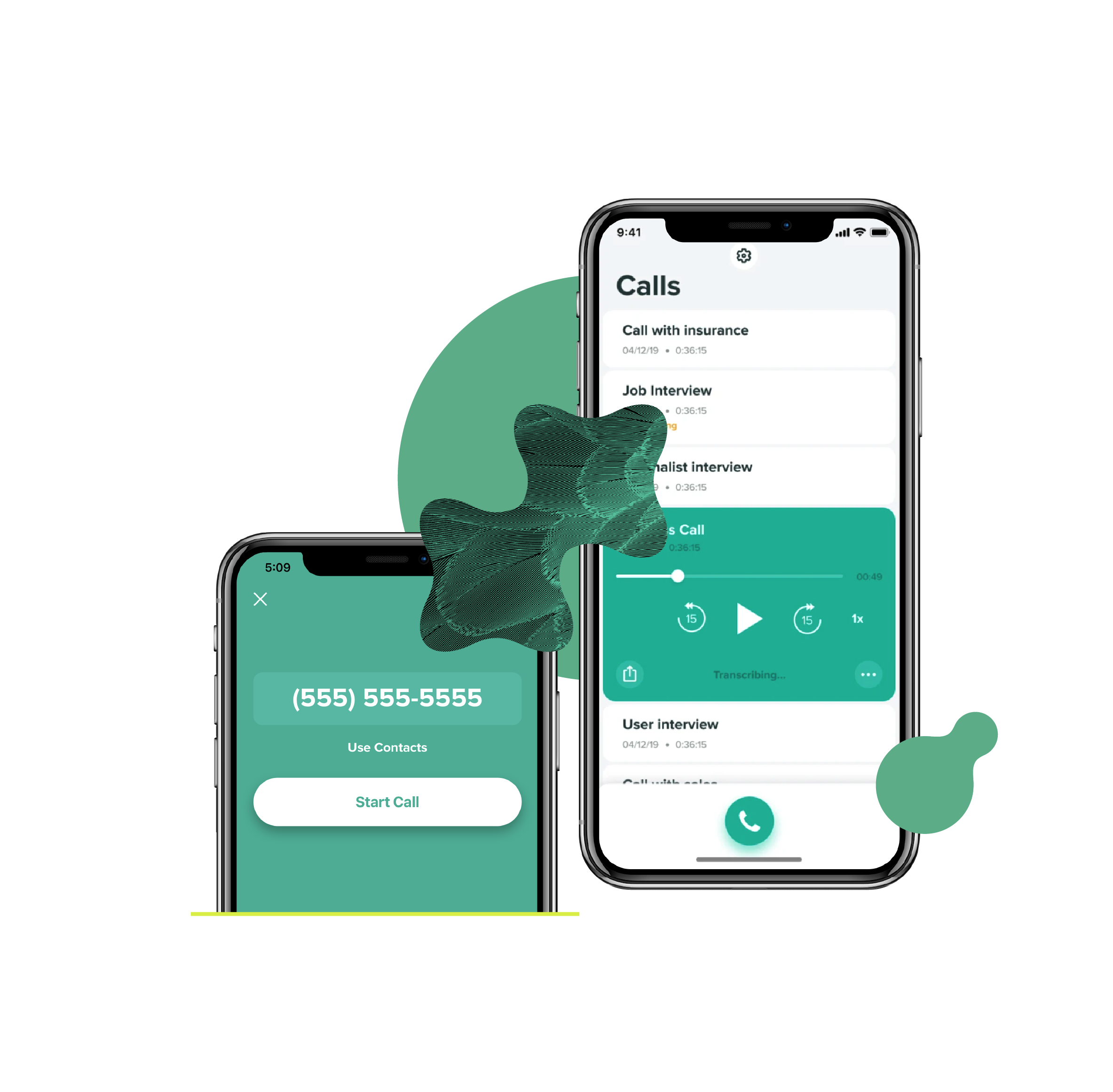
Credit: www.rev.com
Sharing And Managing Recorded Calls
Recording phone calls on an iPhone can be very useful. Once you have recorded a call, it is important to know how to manage and share it properly. This section will guide you on sharing and managing your recorded calls responsibly.
Sharing Recordings Responsibly
Sharing recordings can be very helpful. But it is important to share them responsibly. Always ask for permission before sharing any recorded call. This ensures you are respecting the other person’s privacy.
Here are some tips for sharing recordings:
- Get consent: Always get the consent of the person in the recording.
- Use secure methods: Share recordings through secure platforms like email or cloud storage.
- Limit access: Only share recordings with people who need to hear them.
Privacy Considerations
Privacy is very important when recording and sharing calls. Make sure to follow privacy laws in your area. Different places have different rules about recording calls.
Here are some privacy tips:
- Understand the laws: Know the recording laws in your area.
- Inform the other party: Let the other person know you are recording.
- Secure your recordings: Keep your recordings in a safe place.
Managing your recorded calls means keeping them organized and secure. Use folders to organize your recordings. Name your files clearly so you can find them easily.
| Task | Action |
|---|---|
| Organize recordings | Create folders and name files clearly |
| Secure recordings | Use passwords or encryption |
By following these steps, you can share and manage your recorded calls responsibly and safely.
Troubleshooting Common Issues
Recording phone calls on an iPhone can sometimes come with challenges. Here, we will address common issues you might face. Understanding these problems and how to solve them will ensure smooth recording experiences.
Resolving Audio Quality Problems
Audio quality issues can be frustrating. Here are some common problems and solutions:
- Background noise: Use headphones with a built-in microphone. This helps reduce unwanted sounds.
- Low volume: Make sure both your phone and the recording app are set to maximum volume.
- Echo: Avoid speakerphone mode during calls. Echoes are more likely in this mode.
Addressing App Malfunctions
Recording apps may sometimes malfunction. Here are a few steps to troubleshoot:
- Restart the app: Close and reopen the recording app. This can fix minor glitches.
- Update the app: Check if there is an update available for the app. Updates often fix bugs.
- Reinstall the app: Uninstall and then reinstall the app. This can resolve persistent issues.
- Check permissions: Ensure the app has permission to access your microphone and storage.
If problems persist, consider contacting the app’s support team for help.
Frequently Asked Questions
Can I Record Phone Calls On My Iphone Free?
You can’t record calls on an iPhone for free using built-in features. Third-party apps may offer this, but often require payment.
Can I Record A Phone Call On My Iphone?
No, iPhones do not have a built-in feature to record phone calls. Use third-party apps for call recording.
How To Record A Live Conversation On Iphone?
Use a third-party app like Rev Call Recorder. Start the app, follow prompts, and begin recording the conversation.
Is There A 100% Free Call Recorder For Iphone?
No, there isn’t a 100% free call recorder for iPhone. Most apps offer limited free trials or features.
Conclusion
Recording a phone call on an iPhone for free is simple with the right tools. Follow the steps shared in this guide. Always inform the other party before recording. This ensures legal compliance and mutual respect. Now, you’re ready to capture important conversations effortlessly.
Enjoy the convenience and peace of mind.
