How to Increase iPhone Battery Health to 100%: Pro Tips
To increase iPhone battery health to 100%, avoid extreme temperatures and keep your software updated. Use optimized battery charging.
Maintaining optimal battery health for your iPhone is crucial for performance and longevity. Extreme temperatures can negatively impact battery life, so it’s essential to keep your device in a moderate environment. Keeping your software updated ensures that your iPhone benefits from the latest power management features Apple offers.
Additionally, enabling optimized battery charging can significantly help extend battery health by learning your charging routine and reducing wear. Small habits, like avoiding full discharges and using original charging accessories, also contribute to better battery maintenance. Regularly checking your battery settings can provide insights into usage patterns and help you take corrective actions.
Introduction To Iphone Battery Health
The battery is the heart of your iPhone. Keeping it healthy ensures your phone lasts longer. Understanding iPhone battery health can help you make better decisions. This can improve your phone’s performance and extend its lifespan.
The Importance Of Maintaining Battery Health
Maintaining good battery health is crucial. It impacts how long your iPhone can function properly. A healthy battery provides consistent performance. It also prevents unexpected shutdowns and prolongs the life of your device.
A battery in poor health can cause issues. Your phone might run slower. It might even shut down unexpectedly. Keeping your battery healthy means you can enjoy your iPhone without interruptions.
Factors That Affect Battery Longevity
Several factors can impact your iPhone battery’s longevity. Temperature is one of them. Extreme heat or cold can damage the battery. Try to keep your iPhone at a moderate temperature.
Another factor is charging habits. Overcharging or letting the battery drain completely can harm it. It’s best to keep your battery between 20% and 80%.
Usage patterns also play a role. Heavy usage can drain the battery quickly. Using power-hungry apps and features can reduce battery life. Optimizing settings and limiting background activity can help.
| Factor | Impact on Battery |
|---|---|
| Temperature | Extreme heat or cold can damage the battery. |
| Charging habits | Overcharging or full discharge harms the battery. |
| Usage patterns | Heavy usage and power-hungry apps reduce battery life. |
Understanding these factors can help you take better care of your iPhone. Simple changes can make a big difference. With the right habits, you can keep your battery healthy and your iPhone running smoothly.
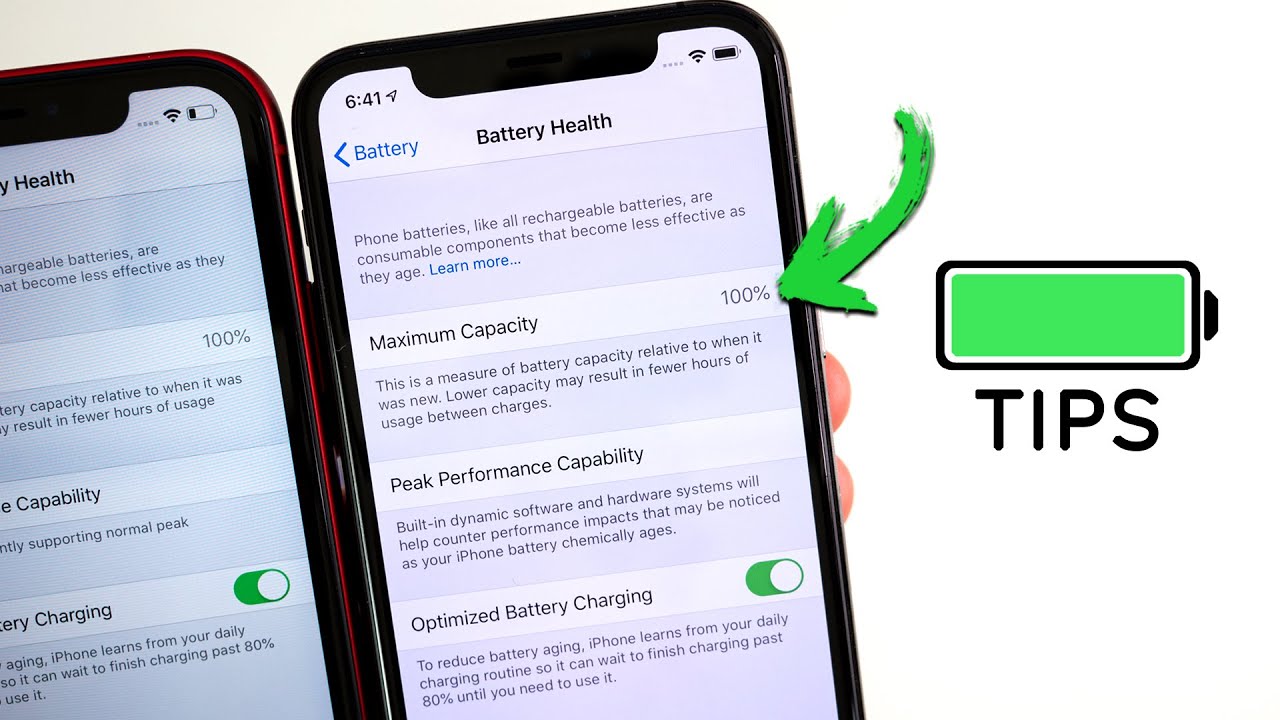
Credit: m.youtube.com
Initial Steps To Assess Your Battery’s Health
Keeping your iPhone battery healthy is important. It helps your phone last longer. The first step is to check your battery’s health status. Then, understand the battery health report. Follow these steps to begin the process.
Checking Battery Health Status
To check your battery health status, open the Settings app on your iPhone. Scroll down and tap on Battery. Next, tap on Battery Health.
Here, you will see the Maximum Capacity of your battery. This percentage shows how much charge your battery can hold compared to when it was new.
Interpreting The Battery Health Report
The battery health report provides key information. Look at the Maximum Capacity percentage. A higher percentage means a healthier battery. For example:
| Maximum Capacity | Battery Health |
|---|---|
| 100% | Excellent |
| 80%-99% | Good |
| Below 80% | Poor |
You may also see a message about Peak Performance Capability. This indicates if your battery supports normal peak performance.
If you see a message that your battery’s health is significantly degraded, consider visiting an Apple Store for a replacement.
Optimizing Settings For Better Battery Life
Optimizing your iPhone settings can greatly enhance your battery life. By tweaking a few settings, you can maintain your iPhone battery health at 100%. Let’s dive into how you can adjust these settings for better battery performance.
Adjusting Screen Brightness And Auto-lock
Your screen brightness greatly impacts battery life. Keeping it too bright can drain your battery quickly.
- Lower your screen brightness: Go to Settings > Display & Brightness and adjust the slider to a lower level.
- Enable Auto-Brightness: This feature adjusts your screen brightness based on ambient light. Go to Settings > Accessibility > Display & Text Size and toggle on Auto-Brightness.
- Reduce the Auto-Lock time: This setting determines how quickly your screen locks when not in use. Go to Settings > Display & Brightness > Auto-Lock and select a shorter time, like 30 seconds or 1 minute.
Turning Off Unnecessary Background App Refresh
Background App Refresh allows apps to update in the background. This can drain your battery if many apps are refreshing.
- Access Background App Refresh: Go to Settings > General > Background App Refresh.
- Turn it off for all apps: Select Background App Refresh and choose Off.
- Customize per app: If you need some apps to refresh, you can turn it off for specific apps. Toggle off the switch next to each app you don’t need refreshing in the background.
By adjusting these settings, you can significantly improve your iPhone’s battery life and keep it healthy.
The Role Of Temperature In Battery Health
Maintaining your iPhone battery health requires understanding the impact of temperature. Both high and low temperatures can harm the battery’s lifespan. Keeping your device within the recommended temperature range ensures optimal performance and longevity.
Avoiding Extreme Temperatures
Avoid exposing your iPhone to extreme heat or cold. High temperatures can cause the battery to degrade faster. Conversely, freezing temperatures can make the battery less efficient. Apple recommends keeping your iPhone between 32°F and 95°F (0°C and 35°C).
- Never leave your iPhone in a hot car.
- Avoid direct sunlight for extended periods.
- Keep your device away from heaters or fires.
Extreme cold can also damage your battery. When the temperature drops, the battery’s chemical reactions slow down. This can lead to reduced performance and shorter battery life.
Optimal Charging Environment
Charge your iPhone in a cool, dry place. Avoid charging it in hot or humid environments. Excessive heat during charging can cause the battery to swell or degrade.
| Environment | Recommended Temperature |
|---|---|
| Charging | 32°F – 95°F (0°C – 35°C) |
| Storage | -4°F – 113°F (-20°C – 45°C) |
Avoid using heavy apps while charging. Intensive tasks generate heat, which combined with the charging process, can harm the battery. Instead, let your phone rest while it charges.
- Plug your iPhone into a power source.
- Place it on a cool, flat surface.
- Avoid using the device until it’s fully charged.
Use official Apple chargers and cables. Third-party accessories might not regulate temperature properly, risking battery health.
Charging Practices To Maximize Battery Health
To keep your iPhone battery in top shape, proper charging practices are essential. Following the right methods can greatly enhance your battery’s longevity. This section will guide you on how to charge your iPhone effectively to maintain its health.
Using The Right Charger
Always use an Apple-certified charger. Non-certified chargers can harm your battery. They may not provide the correct voltage and can lead to overheating. Using the right charger ensures safe and efficient charging.
Here’s a quick guide to choosing the right charger:
- Look for the “Made for iPhone” label.
- Avoid cheap, non-certified chargers.
- Use the charger that came with your iPhone.
Using an Apple-certified charger helps maintain battery health and prevents potential damage. Never compromise on the quality of your charger.
The 20-80% Charging Rule
Keep your battery between 20% and 80% for optimal health. Charging beyond 80% or letting it drop below 20% can stress the battery. This simple rule can significantly extend your battery’s lifespan.
Here’s how you can follow the 20-80% rule:
- Charge your iPhone when it reaches 20%.
- Unplug the charger when it hits 80%.
- Use battery monitoring apps for alerts.
Regularly following this practice helps in maintaining a healthy battery. It reduces the number of full charge cycles, which can degrade the battery over time.
Stick to these charging practices to ensure your iPhone battery remains at 100% health. Consistent care and attention to charging habits make a big difference.
Software Updates And Battery Health
Maintaining your iPhone’s battery health is crucial for ensuring longevity and optimal performance. One of the most effective ways to achieve this is by keeping your device’s software updated. Regular software updates can significantly impact battery health and performance.
Keeping Ios Up To Date
Ensuring your iPhone runs the latest iOS version is essential. Apple frequently releases updates designed to improve battery life and overall performance.
To check for updates, follow these steps:
- Open the Settings app on your iPhone.
- Scroll down and tap General.
- Tap Software Update.
- If an update is available, tap Download and Install.
Enabling automatic updates is also beneficial. This ensures your device installs updates as soon as they are released.
Benefits Of The Latest Software For Battery
Updating to the latest iOS version offers several benefits for battery health:
- Improved Battery Management: New updates often include enhancements that optimize battery usage.
- Bug Fixes: Software updates fix bugs that may cause battery drain.
- New Features: Updates introduce new features designed to manage battery health more effectively.
By keeping your iPhone’s software up to date, you can ensure your device runs smoothly and efficiently, thus preserving battery health.
When To Use Low Power Mode
Understanding the optimal times to use Low Power Mode can significantly impact your iPhone’s battery health. This feature helps extend battery life by making critical adjustments. Knowing when and how to activate it can make a big difference.
Activating Low Power Mode
Activating Low Power Mode is simple. Follow these steps to turn it on:
- Open the Settings app on your iPhone.
- Scroll down and tap Battery.
- Toggle the Low Power Mode switch to on.
When enabled, your battery icon will turn yellow. This indicates that Low Power Mode is active.
Replacing Your Iphone Battery
Replacing your iPhone battery can breathe new life into your device. A new battery can improve performance and extend usage time. This section provides insights on when to consider a replacement and the differences between official and third-party replacements.
You Can know more about Boosting an iPhone Battery Here.
Impact On Battery Health And Performance
Low Power Mode reduces the energy consumption of your iPhone. It achieves this by limiting background activities and visual effects. Here’s how it helps:
- Disables Background App Refresh: Apps won’t refresh content in the background.
- Reduces Screen Brightness: The screen dims to conserve power.
- Minimizes System Animations: Less motion means less battery drain.
- Suspends Email Fetching: The device fetches emails less frequently.
These adjustments help prolong battery life, enhancing overall battery health.
It’s best to use Low Power Mode when:
- Your battery level drops below 20%.
- You can’t charge your phone soon.
- You need your phone to last longer during the day.
Using Low Power Mode strategically can help maintain your iPhone battery health at 100%.
Long-term Battery Health Maintenance
Maintaining your iPhone’s battery health is crucial for its longevity. Simple habits and checks can keep your battery at optimal performance. Follow these tips to ensure your battery health stays at 100%.
Regular Battery Health Checks
Regularly checking your battery health is essential. It helps you stay informed about your battery’s condition.
- Open the Settings app on your iPhone.
- Scroll down and tap on Battery.
- Select Battery Health.
- Check the Maximum Capacity percentage. It shows how much battery capacity remains compared to when it was new.
If the percentage is below 80%, consider taking action to improve it. Regular checks help you catch issues early.
Replacing The Battery At An Apple Store
Sometimes, replacing the battery is the best option. Apple Stores offer professional battery replacement services.
- Visit the Apple Support website to schedule an appointment.
- Choose an Apple Store near you.
- Take your iPhone to the store at the scheduled time.
- Let the Apple technician inspect your device.
- They will replace the battery with a genuine Apple battery.
Replacing the battery at an Apple Store ensures your iPhone remains in good hands. It also helps maintain your warranty.
Following these steps can greatly extend your iPhone’s battery life. Keep your device running smoothly and efficiently.
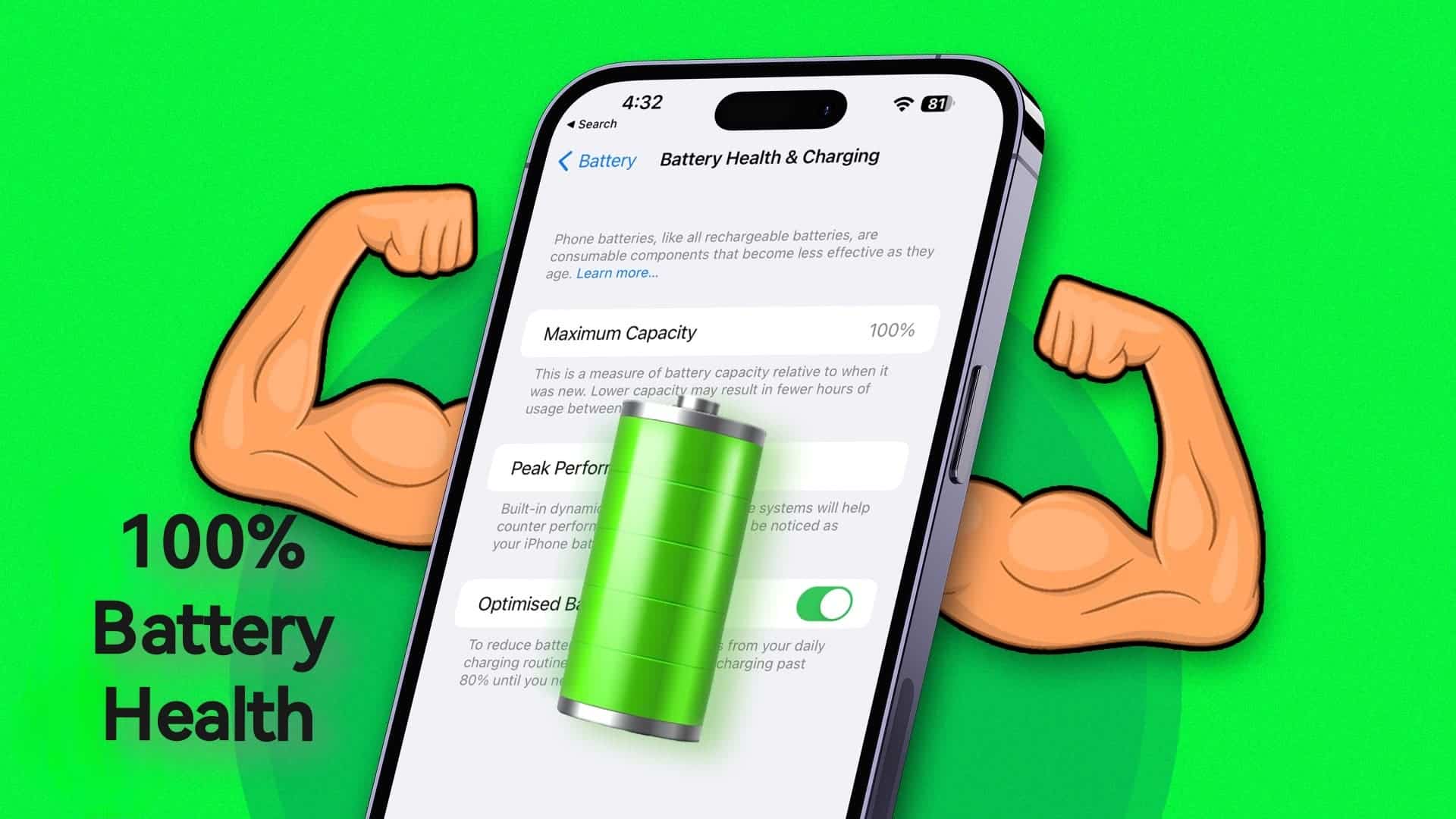
Credit: www.gizchina.com
Frequently Asked Questions
Can You Make An Iphone Battery Health 100% Again?
No, you cannot restore an iPhone battery to 100% health. Over time, battery capacity naturally decreases.
How Do I Keep My Battery 100% Healthy?
Keep your battery healthy by avoiding extreme temperatures. Charge between 20% and 80%. Use the original charger. Avoid overnight charging. Update your device software regularly.
How To Restore Iphone Battery Health?
To restore iPhone battery health, avoid extreme temperatures. Enable optimized battery charging. Update iOS regularly. Use original chargers. Reduce screen brightness.
Is Iphone Battery Health 85% After 1 Year?
IPhone battery health at 85% after one year is common. Usage habits and charging cycles impact battery longevity.
Conclusion
Boosting your iPhone battery health to 100% is achievable with consistent care. Follow the tips mentioned to prolong battery life. Simple habits like avoiding extreme temperatures and using original chargers make a difference. Stay proactive and enjoy a longer-lasting, efficient iPhone battery.
Keep your device running smoothly for years.
