How to Fix Apple Watch Ecg Not Working: Easy Solutions
To fix Apple Watch ECG not working, ensure it’s snug on your wrist and clean. Remove any protective films or dirt that may be blocking the side button or Digital Crown.
If you’re facing issues with your Apple Watch ECG not working, you’re not alone. Many users encounter this problem, which can be frustrating, especially when you’re trying to monitor your heart’s health. However, there’s no need to worry; there are simple solutions to fix this issue.
In this guide, we’ll walk you through some easy troubleshooting steps to get your Apple Watch ECG back up and running in no time. Whether it’s ensuring the watch is snug on your wrist or resetting the settings, we’ve got you covered with effective solutions to resolve this problem. Read on to discover how to fix Apple Watch ECG not working and get back to tracking your heart health seamlessly.
Possible Causes Of Apple Watch Ecg Not Working
To fix the Apple Watch ECG not working issue, ensure the watch fits snugly on your wrist. Clean any dirt around the Digital Crown and side button. Verify the wrist orientation setting in the Apple Watch app. Regularly check for debris or looseness affecting ECG functionality.
Apple Support provides extensive troubleshooting guidance for ECG-related problems.
Loose Apple Watch On Wrist
When the Apple Watch isn’t properly fitted to the wrist, the ECG feature may not work as intended. The band should be snug, ensuring the back of the Apple Watch touches the wrist for accurate readings.
Dirty Side Button Or Digital Crown
If there’s dirt or debris around the side button or Digital Crown of the Apple Watch, it can compromise the functionality of the ECG feature. It’s important to keep these areas clean for proper operation of the ECG app.
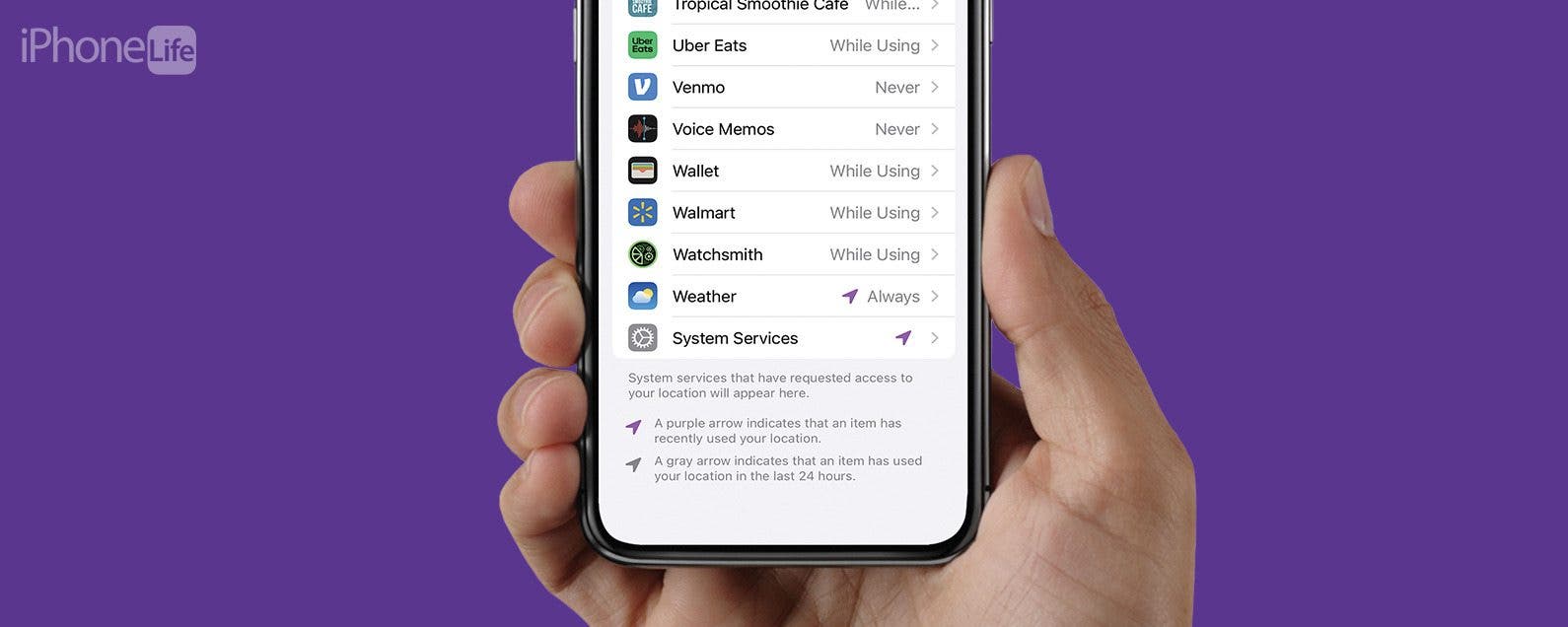
Credit: www.iphonelife.com
Solutions To Fix Apple Watch Ecg Not Working
Solutions to Fix Apple Watch ECG Not Working.
Ensure Snug Fit On Wrist
Make sure your Apple Watch fits snugly on your wrist to ensure accurate ECG readings. The band should be secure, with the back of the watch touching your skin. Keep your wrist and the watch clean and dry.
Clean Side Button And Digital Crown
Check for any obstructions or dirt around the side button and Digital Crown. Clean your Apple Watch thoroughly to ensure these components function properly and do not interfere with the ECG readings.
Reset All Settings
If your Apple Watch ECG is still not working, reset all settings by navigating to Settings > General > Reset > Reset All Settings on your device. This will not delete any data but may help resolve any software-related issues affecting the ECG functionality.
Check Watch Orientation
Verify the watch orientation settings by opening the Apple Watch app, tapping the My Watch tab, and going to General > Watch Orientation. Ensure the correct wrist is selected to enable accurate ECG monitoring on your Apple Watch.
Understanding Ecg Signal Quality
To fix Apple Watch ECG not working, ensure the watch is snug on your wrist and the back is touching your skin for good signal quality. Keep the watch clean and dry, and avoid loose positioning for accurate readings. Also, check for any protective films or cases that might hinder the watch’s functionality.
Understanding ECG Signal Quality Significance of ECG Signal Quality The ECG signal quality is crucial for accurate heart rhythm analysis as it directly impacts the reliability of the recordings. Good signal quality ensures that the ECG data collected is accurate and reliable, enabling the Apple Watch to provide valuable insights into your heart’s health.
On the contrary, poor ECG signal quality can lead to inconclusive or inaccurate readings, compromising the device’s ability to detect abnormalities or irregularities in your heart’s activity. Effects of Loose Apple Watch on Signal Quality Loose fitting of the Apple Watch can significantly impact the signal quality of the ECG recordings. When the watch is not snug on the wrist and the back of the watch does not make proper contact with the skin, the ECG signal quality deteriorates. This can lead to inaccurate readings and potentially mask any underlying heart issues that the ECG feature aims to detect.
Hence, it is crucial to ensure that the Apple Watch is securely fastened on the wrist, allowing for optimal skin contact to maintain high signal quality during ECG recordings.
Now that we understand the significance of ECG signal quality and the impact of a loose Apple Watch on signal quality, it is essential to address these issues to ensure accurate and reliable ECG readings. By optimizing the signal quality, the Apple Watch users can leverage its ECG feature to monitor their heart health effectively.
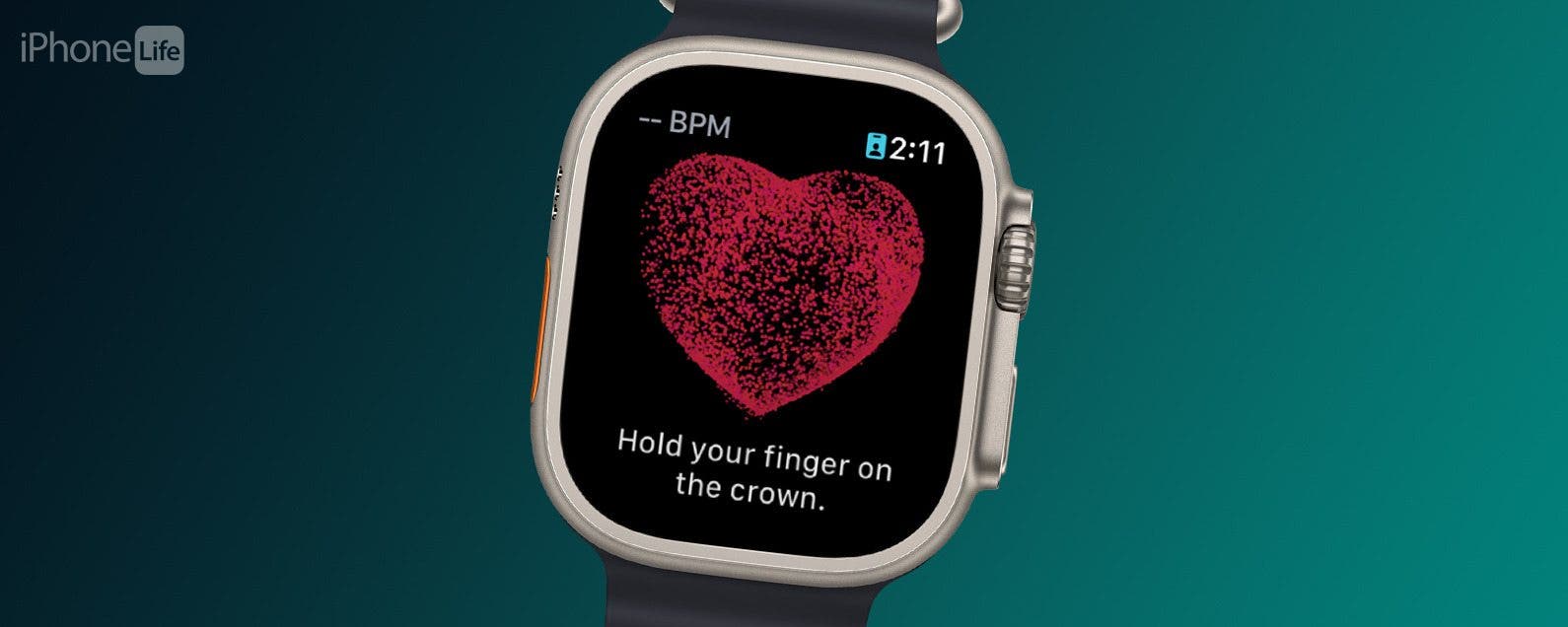
Credit: www.iphonelife.com
Interpreting Inconclusive Ecg Readings On Apple Watch
An inconclusive ECG reading on your Apple Watch may signal irregularities that could not be definitively analyzed.
When the ECG feature displays inconclusive results, it indicates that the recorded data does not provide sufficient information to make a precise diagnosis.
Ensuring accurate ECG readings on your Apple Watch is crucial for monitoring your heart health effectively.
Here are some strategies to help prevent inconclusive ECG readings:
- Secure Fit: Ensure that your Apple Watch fits snugly on your wrist and that the back of the watch is in contact with your skin.
- Clean Environment: Keep both your wrist and Apple Watch clean and dry to promote optimal signal quality.
- Correct Settings: Check that your Apple Watch is correctly set up on the wrist you’ve selected in the Apple Watch app.
- Regular Maintenance: Remove any obstacles that might hinder the ECG functionality, such as debris or dirt around the side button or Digital Crown.
Tips From Apple Support Community
If your Apple Watch ECG is not working, try ensuring that it is snug on your wrist and clean. You can also reset your settings or check for any protective films or debris blocking the side button or Digital Crown.
For more tips and solutions, check out the Apple Support Community.
Cleaning The Back Of The Apple Watch
If your Apple Watch ECG is not working, one of the first things you can try is cleaning the back of the watch. Sometimes, dirt, debris, or sweat can accumulate on the back of the watch, preventing proper contact between the sensors and your skin. To clean the back of your Apple Watch:
- Remove the watch from your wrist.
- Gently wipe the back of the watch with a soft, lint-free cloth.
- If necessary, dampen the cloth slightly with water.
- Avoid using harsh chemicals or cleaning agents, as they may damage the watch.
Restarting The Apple Watch
Another simple troubleshooting step is to restart your Apple Watch. This can help refresh the system and resolve any temporary software glitches that may be causing the ECG app to malfunction. To restart your Apple Watch:
- Press and hold the side button until the power off slider appears.
- Slide the power off slider to the right.
- Wait for a few seconds, then press and hold the side button again until the Apple logo appears.
Closing All Apps
Sometimes, having too many apps running in the background can interfere with the ECG app on your Apple Watch. To ensure that no apps are causing conflicts:
- Press the side button twice quickly to access the app switcher.
- Swipe left or right to navigate through the open apps.
- Swipe up on each app to close it.
By cleaning the back of your Apple Watch, restarting the device, and closing all apps, you can often resolve issues with the ECG app not working. If these tips don’t solve the problem, you may need to contact Apple Support for further assistance.

Credit: alvarotrigo.com
Expert Advice: How To Fix Apple Watch Ecg Not Working
If you’re experiencing issues with your Apple Watch ECG not working, there’s no need to panic. Our tech experts have shared some valuable tips to help you resolve this problem effectively. In this article, we’ll dive into detailed solutions provided by these experts, guiding you through the troubleshooting process. Read on to get your Apple Watch ECG back up and running smoothly!
Tips From Tech Experts
1. Check for Proper Fit: Make sure that your Apple Watch is snug on your wrist and that the band is securely fastened. The back of the watch should be in direct contact with your skin. If it’s too loose, the ECG signal quality may be compromised.
2. Clean and Dry: Ensure that both your wrist and Apple Watch are clean and dry. Sweat, moisture, or dirt can interfere with the ECG functionality. Use a soft, lint-free cloth to clean the watch and keep your skin dry before taking an ECG reading.
3. Remove Obstacles: Check for any protective films, cases, or debris around the side button or Digital Crown of your Apple Watch. Sometimes, these can obstruct the ECG feature from working properly. Remove any obstructions and ensure a clear path for the sensors.
Detailed Solutions
If the above tips didn’t resolve the issue, our experts have provided some more detailed solutions:
- Reset All Settings: Open the Apple Watch app on your iPhone and navigate to Settings > General > Reset > Reset All Settings. This won’t result in data loss but will reset your settings to default. Afterward, re-setup the Health app and re-enable the ECG app.
- Check Watch Orientation: Launch the Apple Watch app, tap the My Watch tab, then go to General > Watch Orientation. Ensure that the settings match the wrist you are wearing the watch on. This step can often resolve ECG-related issues.
- Update Software: Keeping your Apple Watch and iPhone software up to date is crucial for optimal performance. Check for any available software updates by going to Settings > General > Software Update on your iPhone and follow the on-screen instructions to install them.
- Contact Apple Support: If none of the above solutions work, it’s advisable to get in touch with Apple Support for further assistance. They have dedicated experts who can investigate and help resolve any underlying hardware or software issues with your Apple Watch.
We hope these expert tips and solutions have helped you in fixing your Apple Watch ECG not working problem. Remember, it’s always a good idea to consult with professionals if the issue persists or if you have any concerns. Enjoy using your Apple Watch’s ECG feature to monitor your heart health effortlessly!
Frequently Asked Questions On How To Fix Apple Watch Ecg Not Working
Why Is The Crown On My Apple Watch Not Working?
To fix the crown on your Apple Watch, remove any protective films or cases that may be blocking the side button or Digital Crown. Clean your watch and check for debris or dirt around the buttons. Make sure your watch is snug on your wrist and the back is touching your skin.
Ensure it is on the correct wrist in the Apple Watch app.
Why Won’t My Ecg Work On My Apple Watch?
To ensure your ECG works on your Apple Watch, check the snugness and cleanliness of the watch on your wrist.
Remove any protective films or cases that might block the side button and Digital Crown. Also, ensure that it is placed on the selected wrist in the Apple Watch app.
How Correct Is Apple Watch Ecg?
The Apple Watch ECG is reliable in measuring your heart’s electrical activity for monitoring purposes.
What Does Poor Reading On Ecg Apple Watch Mean?
A poor reading on ECG Apple Watch means low signal quality due to loose fit on the wrist. Ensure snug fit and skin contact for accurate readings.
Conclusion
If you’ve been experiencing issues with your Apple Watch ECG, rest assured that there are solutions available. By following the troubleshooting tips provided in this post, you can effectively resolve the problem and ensure that your ECG functionality is fully operational.
Remember to keep your watch snug on your wrist and stay updated on any potential software updates that may address this issue.
