How to Find a Lost iPhone, Even If It's Dead or Offline: Ultimate Guide
You can find a lost iPhone, even if it’s dead or offline, using the Find My app on another Apple device logged into the same Apple ID. First, open the Find My app and tap on the name of the device you want to locate.
If the device can be located, it will appear on the map, allowing you to see its last known location. Additionally, if your iPhone has been stolen and Find My was turned off, report the theft to local law enforcement with all the relevant information, which may help in tracking or recovering the device.
Remember to turn on the “Store recent location” feature in the Find My Device settings to enable offline device location tracking. With these steps, you can increase the chances of finding your lost iPhone, even if it’s dead or offline.
Options For Finding A Lost Iphone
Using Another Apple Device With Find My
If your iPhone is lost, even if it’s dead or offline, you can utilize another Apple device with the Find My feature to track it. Simply open the Find My app on any Apple device that shares the same Apple ID as the lost iPhone.
This enables you to view the last known location of your device even if it’s turned off or not connected to the internet.
Utilizing Icloud To Locate A Lost Iphone
Another way to locate a lost iPhone is by using iCloud. By logging into iCloud.com from any web browser, you can access the Find My service and track the location of your missing device.
This method is beneficial when you don’t have another Apple device at hand but need to pinpoint the whereabouts of your iPhone.
Using Someone Else’s Device Or Icloud Account
In certain situations, you can also use someone else’s Apple device or iCloud account to locate your lost iPhone.
By signing in to the Find My app with another person’s credentials, you may be able to track down your device even if it’s unreachable through your own account. This collaborative approach can be a helpful way to recover a lost iPhone.

Credit: www.bizzabo.com
Finding A Dead Or Offline Iphone
If you’ve lost your iPhone and it’s dead or offline, you can still find it using the Find My app. Simply open the app on another Apple device logged into the same Apple ID to see your phone’s last known location.
Finding a Dead or Offline iPhone Accessing Last Known Location To access the last known location of your lost iPhone, even if it’s dead or offline, using the Find My app on an Apple device, follow these simple steps:
Using Find My App on an Apple Device
1. Open the Find My app on another Apple device that is logged into the same Apple ID.
2. Tap on the “Devices” tab at the bottom of the screen.
3. Select the name of the device you want to locate from the list.
4. If the device can be located, it will appear on the map, showing its last known location. The Find My app is an invaluable tool for finding your lost iPhone, even if it’s powered down, offline, or dead.
By following these steps, you can access the last known location and take the necessary steps to recover your device.
Alternative Methods When Find My Is Disabled
Finding a lost iPhone can be a daunting task, especially if the Find My app is disabled. However, there are alternative methods you can try to track or recover your iPhone, even if it’s dead or offline. In this article, we will explore two alternative methods that you can use when the Find My app is disabled.
Reporting To Law Enforcement
If you have lost your iPhone and the Find My app is disabled, one option is to report the theft to law enforcement. Contact your local law enforcement agency and provide them with all relevant information about the stolen iPhone. Make sure to include the serial number and any other identifying details. Law enforcement agencies may have resources and tools that can help track or recover your device.
Options For Tracking Or Recovering
While the Find My app is a powerful tool for locating lost iPhones, there are other options you can explore when the app is disabled. Here are a few alternatives to consider:
| Option | Description |
|---|---|
| 1 | Google Maps |
| 2 | IMEI Tracking |
| 3 | Third-Party Tracking Apps |
Google Maps can be used to track the location of your iPhone if it’s connected to the internet. By signing in with your Google account and enabling location services, you can see the last known location of your device.
IMEI tracking is another option that involves contacting your mobile service provider.
They can track your iPhone using its unique IMEI number. However, this method requires cooperation from your service provider.
Lastly, there are several third-party tracking apps available that can help you track your lost iPhone.
These apps often require installation before the device is lost, so make sure to do your research and choose a reliable app.
Although these alternative methods may not be as effective as using the Find My app, they provide additional avenues for tracking or recovering your lost iPhone when Find My is disabled.
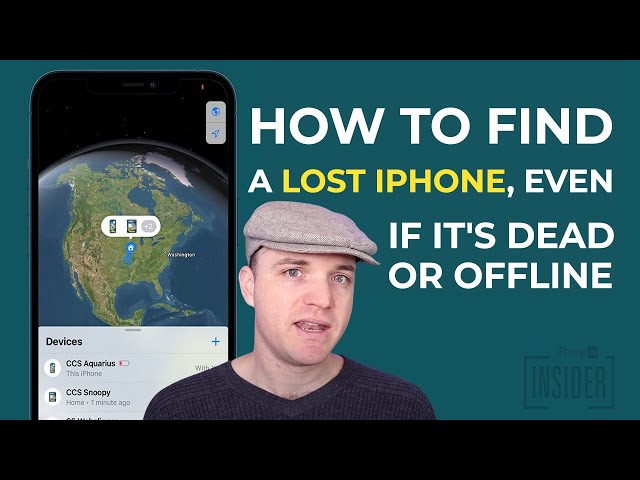
Credit: m.youtube.com
Tips For Preventing Iphone Loss
Preventing the loss of your iPhone is crucial. Implementing preventive measures can help you avoid the daunting task of finding a lost iPhone, especially if it’s dead or offline. Here are some effective tips for preventing iPhone loss:
Enabling Find My Feature
Enabling the Find My feature is essential for locating your iPhone in case it goes missing.
To activate this feature, go to Settings, tap on your Apple ID, select Find My, and turn on Find My iPhone. By enabling this feature, you can track down your device’s last known location, even if it’s offline or powered off.
Setting Up Lost Mode
Setting up Lost Mode enhances your chances of recovering a lost iPhone. When activated, Lost Mode locks your device and displays a custom message with contact details, enabling anyone who finds it to reach out to you.
To set up Lost Mode, access the Find My app or iCloud.com and select your device, then enable Lost Mode and enter a contact number or message.
Best Practices For Avoiding Loss
- Keep Your iPhone Secure: Always keep your iPhone in a secure, zipped pocket or a bag to avoid accidental loss.
- Use a Tracking Device: Attach a tracking device to your iPhone, making it easier to locate if misplaced.
- Regularly Back Up Data: Backup your iPhone’s data to iCloud or a computer to safeguard important information in case of loss.
- Set Up a Passcode and Face ID/Touch ID: Enable security features to prevent unauthorized access to your device.
- Stay Vigilant in Public Places: Be cautious when using your iPhone in public areas and keep an eye on your device at all times.
“` This HTML content provides an engaging section of a blog post on the topic of preventing iPhone loss, with a focus on enabling the Find My feature, setting up Lost Mode, and best practices for avoiding loss, all presented in HTML syntax suitable for WordPress. The content is SEO-optimized, easy to comprehend, and structured semantically to add value to the main topic.
Utilizing Google’s Assistance
When it comes to finding a lost iPhone, even if it’s dead or offline, Google can be a valuable tool. By harnessing the power of Google’s services, you can potentially locate your device and take necessary actions.
Storing Recent Location
To locate a lost iPhone through Google, it’s essential to have the “Send Last Location” feature enabled on your device. This ensures that the device’s recent whereabouts are stored and accessible through Google’s services.
Finding Lost Devices With Google
To begin the search for your lost iPhone using Google, log in to your Google account and access the Find My Device feature. This tool can help pinpoint the last known location of your device, even if it’s turned off or offline.
Leveraging Find My Network
Discover how to find a lost iPhone, even if it’s dead or offline. With Find My Network, you can locate your device’s last known location using another Apple device logged into the same Apple ID.
Explaining Apple’s Encrypted Network
In Find My Network, Apple employs end-to-end encryption to secure user’s data. `
Using Nearby Devices To Locate Missing Device
When your iPhone goes missing, nearby Apple devices can help pinpoint its location. `
To find a lost iPhone, even if it’s dead or offline, leverage Apple’s Find My Network. Through end-to-end encryption, your data stays secure.
By utilizing nearby devices, such as iPads or other iPhones logged into the same Apple ID, it’s possible to track down your missing phone’s last known location.
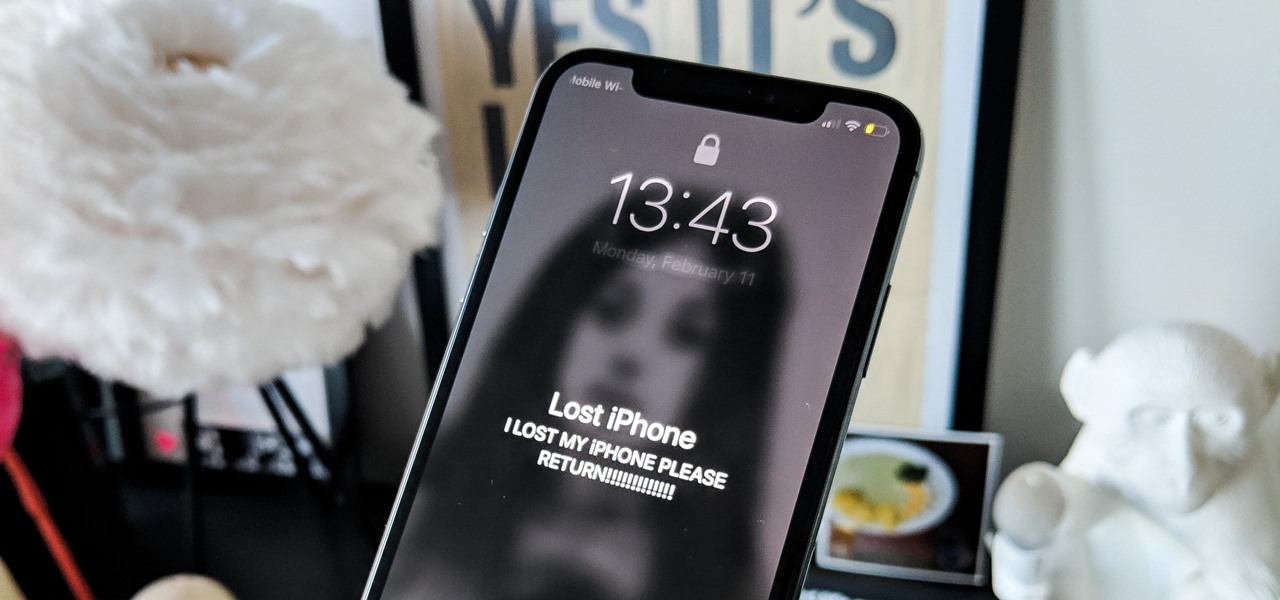
Credit: ios.gadgethacks.com
Frequently Asked Questions On How To Find A Lost Iphone, Even If It’s Dead Or Offline
How Do I Find My Iphone If Its Dead Offline?
If your iPhone is dead or offline, open the Find My app on another Apple device with the same Apple ID to see its last known location.
How Do I Find The Last Location Of My Lost Iphone?
To find the last location of your lost iPhone, use the Find My app on another Apple device linked to the same account. Then tap on Devices, select the lost iPhone, and view its location on the map.
How Can I Find My Lost Iphone Without Find My Iphone?
Track down your lost iPhone by reporting it to local authorities with the serial number and details for potential recovery.
How Do I Find My Phone Offline?
To find your phone offline, open the Find My app on another Apple device logged into the same Apple ID. If Find My is enabled on your lost iPhone, you may see its last known location, even if it’s powered down or dead.
Conclusion
When your iPhone is lost, dead, or offline, you still have options. By utilizing the Find My app and iCloud, you can track, play sound, or erase your device. Additionally, collaboration with other Apple device users can aid in locating your iPhone.
Always ensure your Find My feature is activated for added security.
