How to Control How Facebook Uses Your Data: Smart Tips
To control how Facebook uses your data, adjust privacy settings and manage ad preferences. Review third-party app permissions regularly.
Facebook, a leading social media platform, gathers vast amounts of user data. Users must take proactive steps to manage their privacy. Start by navigating to the privacy settings menu. Here, you can control who sees your posts and personal information.
Adjusting ad preferences helps limit targeted advertising. Also, it’s crucial to review and manage permissions for third-party apps. These apps often have access to your data, which can be used in ways you might not expect. Regularly updating these settings ensures your data remains secure. Taking these steps can help maintain your privacy on Facebook.
Introduction To Facebook Data Privacy
Understanding how Facebook uses your data is crucial. Your personal information is valuable. Knowing how to control your data privacy can protect you from misuse. This guide will help you learn the basics of Facebook data privacy.
Why It Matters
Privacy matters because it keeps your information safe. Your data includes personal details like your name, age, and location. It also includes your interests, friends, and activities. Protecting this data prevents identity theft and unwanted ads.
Facebook uses your data to show you targeted ads. They also share your data with third parties. Controlling your data privacy means you decide who sees your information. It helps you keep your data secure and private.
Recent Changes
Facebook has made recent changes to improve data privacy. They have updated their privacy settings. Now, it’s easier to control who sees your posts. You can also see what data Facebook collects about you.
Here’s a table showing some of the recent changes:
| Feature | Description |
|---|---|
| Privacy Checkup | Helps you review and adjust your privacy settings |
| Activity Log | Lets you see and manage your activity on Facebook |
| Off-Facebook Activity | Shows data shared with Facebook by other apps and websites |
Stay updated on these changes to keep your data safe. Check your privacy settings regularly. Make sure you are aware of how your data is used.
Audit Your Facebook Activity
Taking control of your Facebook data starts with auditing your activity. This involves reviewing your posts, likes, and reactions. Regular audits help you understand what Facebook knows about you. It also helps you manage your online presence better.
Review Your Posts
Go through your past posts. This is the first step in auditing your Facebook activity. Check what you’ve shared over the years. Some posts may no longer reflect your current views. Delete any posts you find inappropriate or irrelevant.
Use the Activity Log for this task. The Activity Log lists all your posts in chronological order. You can filter posts by year, date, or type. This makes it easier to find specific posts. Follow these steps:
- Go to your profile.
- Click on the Activity Log button.
- Browse through your posts and identify the ones you wish to delete or hide.
Check Your Likes And Reactions
Your likes and reactions say a lot about you. They influence the content Facebook shows you. Review them to make sure they align with your current interests.
Here’s how to check your likes and reactions:
- Open your Activity Log.
- Select Likes and Reactions from the filter options.
- Review each like and reaction.
- Unlike or remove reactions that no longer interest you.
Regular audits help you keep your Facebook profile clean and relevant. They also limit the data Facebook collects about you. Start your audit today and take control of your data.
Adjusting Your Privacy Settings
Facebook lets you control who sees your information. Adjusting your privacy settings is vital. This can help protect your data. Below, we will explore how to do this effectively.
Profile Privacy
Your profile holds a lot of personal information. You can decide who sees it. Follow these steps:
- Open Facebook and go to Settings & Privacy.
- Click on Privacy Settings.
- Under Your Activity, choose Who can see your future posts?
- Select Friends, Only Me, or Custom.
Here is a table to understand who can see your profile based on your settings:
| Setting | Who Can See |
|---|---|
| Public | Everyone |
| Friends | Only your friends |
| Only Me | Just you |
Choose the option that fits your comfort level. This helps in keeping your profile safe.
Post Visibility
Each post you make on Facebook can be controlled. You can decide who sees your posts. Here are the steps:
- Go to your Facebook Home.
- Click on What’s on your mind? to create a post.
- Before posting, click on the audience selector next to the post button.
- Choose from Public, Friends, Only Me, or Custom.
Using this setting, you can control the visibility of each post. Here’s a list of options:
- Public: Anyone on or off Facebook can see it.
- Friends: Only your friends can see it.
- Only Me: Only you can see it.
- Custom: You choose who can and cannot see it.
Adjust these settings for every post to keep your data secure.
Controlling Ad Preferences
Facebook collects a lot of data about its users. This data helps Facebook show ads that might interest you. You can control these ads by adjusting your ad preferences. Doing this can make your Facebook experience better.
Understanding Ad Settings
Facebook allows you to see and manage your ad settings. You can find these settings in your Facebook account. Here is how you can access them:
- Open Facebook and go to Settings & Privacy.
- Click on Settings.
- Select Ads from the left menu.
In the Ads section, you will find different options. These options help you control the ads you see.
Limiting Ad Data Access
You can limit how much data Facebook uses for ads. This can help protect your privacy. Here are some steps:
- Go to Ad Settings.
- Click on Ad Settings again to see more options.
- Turn off the option to use data from partners. This stops Facebook from using data from other sites you visit.
- Turn off the option to show ads based on your activity. This stops Facebook from using your actions on Facebook for ads.
By managing your ad preferences, you can have more control over your data. This can help make your Facebook experience more secure and enjoyable.
Managing App Permissions
Facebook apps can access your data. It’s important to manage these permissions to protect your privacy. You can control which apps have access and what data they can use.
Review Connected Apps
First, review all the apps connected to your Facebook account. Go to the Settings menu. Then, click on Apps and Websites. You will see a list of apps and websites that are connected to your account. Check each app to see what data it can access.
| App Name | Access Level |
|---|---|
| Game XYZ | Basic Info |
| Photo Editor | Photos and Friends List |
| Music App | Profile Information |
Revoking Unnecessary Permissions
Revoking unnecessary permissions is crucial for your online safety. For apps you no longer use, you can remove them. Click on the Remove button next to the app. This will stop the app from accessing your data.
- Go to Settings
- Click on Apps and Websites
- Select the app you want to remove
- Click Remove
For apps you still use, you can edit permissions. Click on the app name. Then, change the permissions based on your comfort level. You can restrict access to sensitive data like your friends list or photos.
- Open the app details
- Find the permissions section
- Toggle off unnecessary permissions
By managing app permissions, you can protect your data. Ensure that only trusted apps have access to your information.
Exploring Facebook’s Privacy Shortcuts
Facebook’s Privacy Shortcuts offer you a simple way to control your data. This feature allows you to manage who sees your posts and how Facebook uses your data. In this section, we will explore these shortcuts to help you stay secure online.
Quick Privacy Checks
Quick Privacy Checks help you review your settings fast. These checks cover three main areas:
- Who can see what you share: Control who sees your posts, profile info, and more.
- How to keep your account secure: Manage your password and login alerts.
- How people can find you: Adjust who can send you friend requests and look you up.
To start a Quick Privacy Check, follow these steps:
- Click the menu icon in the top right corner.
- Select Settings & Privacy.
- Click Privacy Checkup.
Important Shortcuts
Facebook’s Privacy Shortcuts offer more detailed controls. Here are some important shortcuts you should know:
| Shortcut | Description |
|---|---|
| Privacy Settings | Control who sees your posts and profile info. |
| Activity Log | Review and manage your activity on Facebook. |
| Timeline and Tagging | Decide who can post on your timeline and tag you in posts. |
| Ad Preferences | Control the types of ads you see. |
| Location Settings | Manage how Facebook uses your location data. |
To find these shortcuts, click the menu icon in the top right corner. Select Settings & Privacy and then Privacy Shortcuts. From here, you can access each shortcut and make changes to your settings.
Using Facebook’s Data Download Tool
Facebook stores a lot of your data. You can see what they have by using the Data Download Tool. This tool lets you download a copy of your data. You can then review and control your information.
What You Can Download
Facebook’s Data Download Tool offers many data types. Here’s a list of what you can download:
- Posts: Your shared posts.
- Photos and Videos: Media you’ve uploaded.
- Messages: Your chat history.
- Friends List: A list of your friends.
- Reactions: Your likes and reactions.
- Comments: Comments you have made.
- Profile Information: Details about your profile.
How To Download Your Data
Follow these steps to download your data:
- Go to Facebook’s settings.
- Select “Your Facebook Information”.
- Click “Download Your Information”.
- Choose the data you want to download.
- Select the format and media quality.
- Click “Create File”.
Facebook will prepare your data. This may take some time. You will get a notification when your file is ready. You can then download it and review your data.
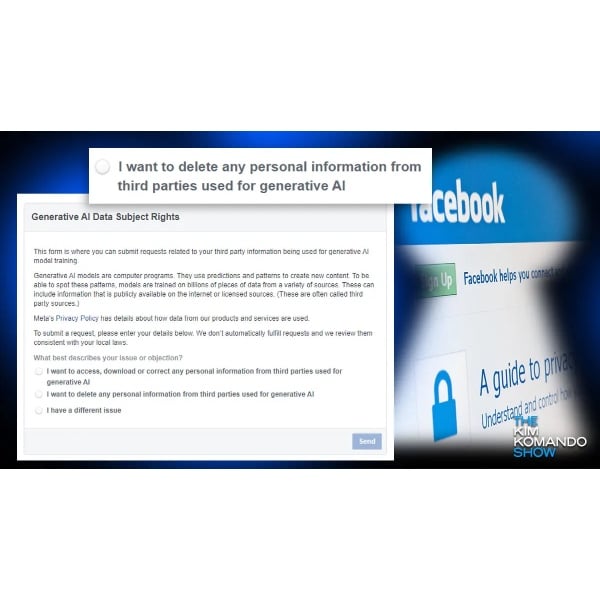
Credit: www.r3websolutions.com
Staying Informed And Vigilant
To control how Facebook uses your data, you must stay informed and vigilant. This means regularly checking your settings and staying updated on new features. By doing this, you can better manage your data and keep it safe.
Regularly Update Your Settings
Facebook often updates its privacy settings. Make it a habit to check your settings at least once a month. Go to the settings menu and review each option. Adjust settings to limit data sharing with apps and websites.
Here’s a simple table to guide you:
| Setting | Description | Recommended Action |
|---|---|---|
| Privacy Checkup | Guides you through key privacy settings | Complete the checkup regularly |
| Ad Preferences | Controls how ads are shown to you | Limit ad targeting |
| App Permissions | Controls data shared with apps | Revoke unnecessary permissions |
Stay Aware Of New Features
Facebook often introduces new features. Some of these features might affect your data privacy. Stay aware of new features by following Facebook’s announcements or tech news.
Here’s a quick checklist:
- Follow Facebook’s official blog
- Subscribe to tech news websites
- Join online forums and discussions
Enable notifications for updates on your Facebook account. This way, you will know about new features immediately.
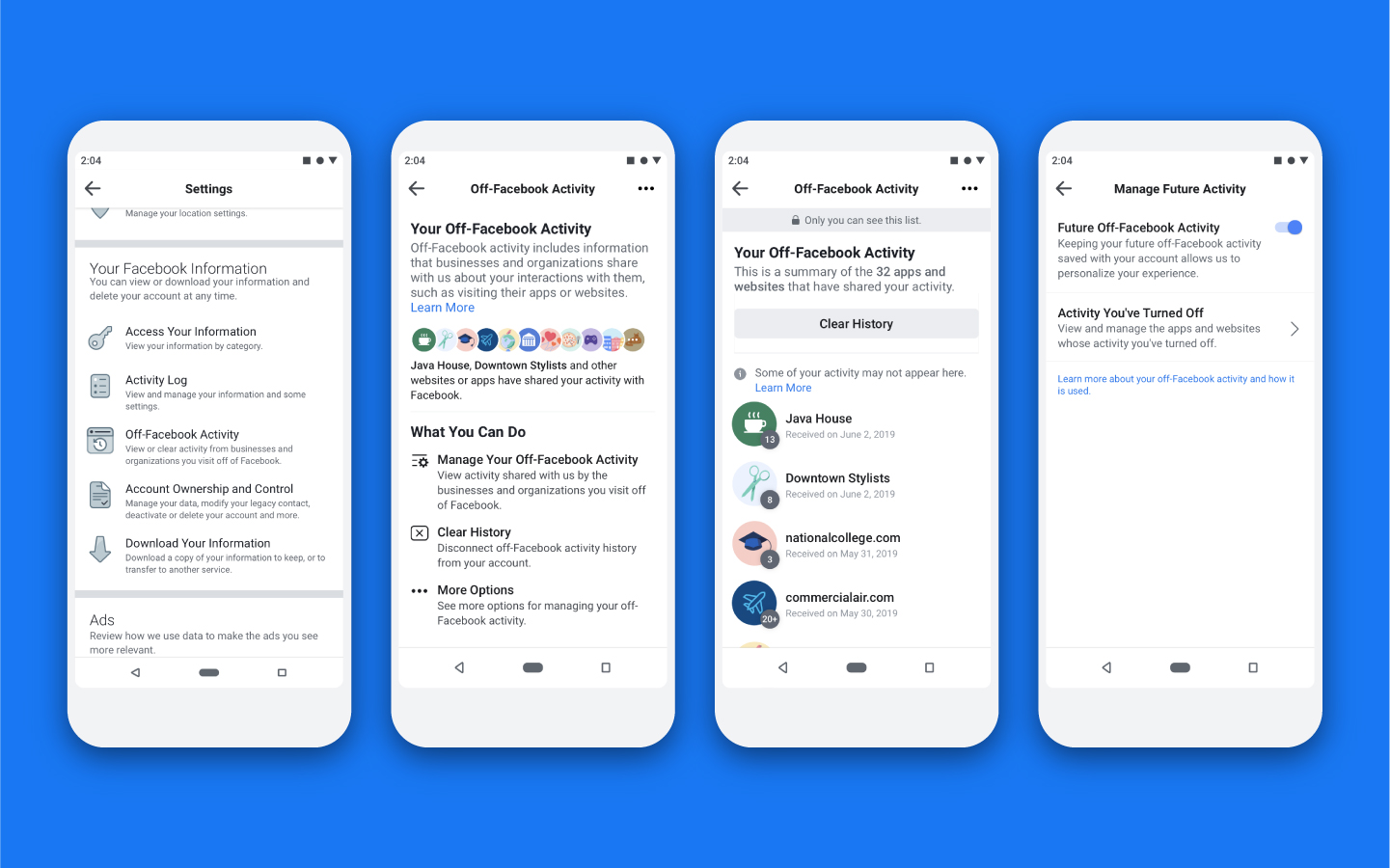
Credit: about.fb.com
Frequently Asked Questions
How Do I Restrict Facebook To Use Mobile Data?
Go to Facebook app settings, tap on “Data Usage,” and select “Wi-Fi Only” to restrict mobile data.
What Causes Facebook To Use So Much Data?
Facebook uses a lot of data due to video autoplay, high-resolution images, constant updates, and background activity.
How Do You Manage Your Data On Facebook?
Manage your data on Facebook by accessing Settings, then Privacy. Review your activity log, download data, and adjust privacy settings.
How Do I Change My Data Usage On Facebook?
To change data usage on Facebook, go to Settings & Privacy, select Data Usage, then adjust preferences.
Conclusion
Taking control of your Facebook data is crucial. Follow the steps to protect your privacy. Regularly review your settings. Stay informed about Facebook’s policies. By doing this, you ensure better control over your personal information. Secure your online presence and enjoy a safer social media experience.
