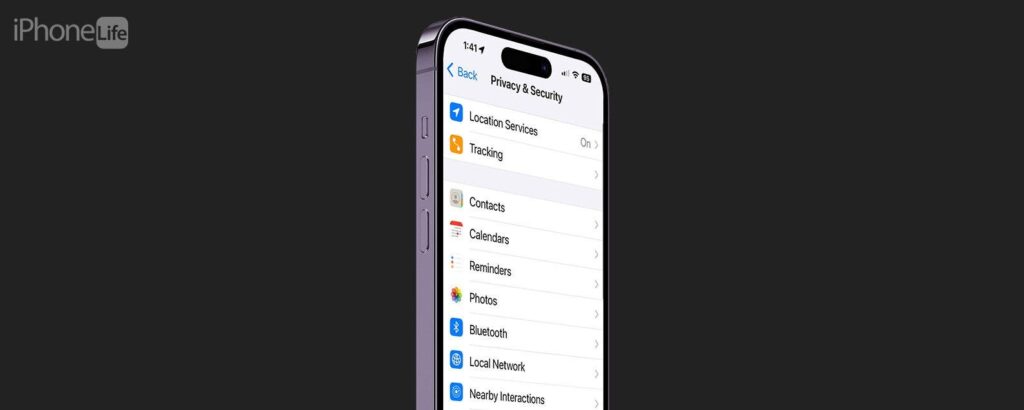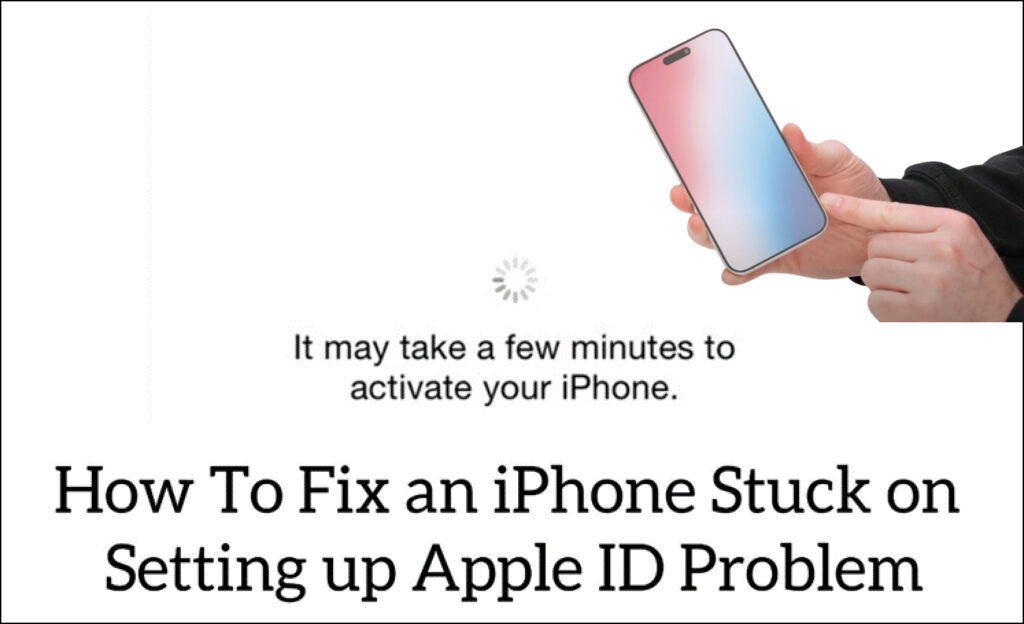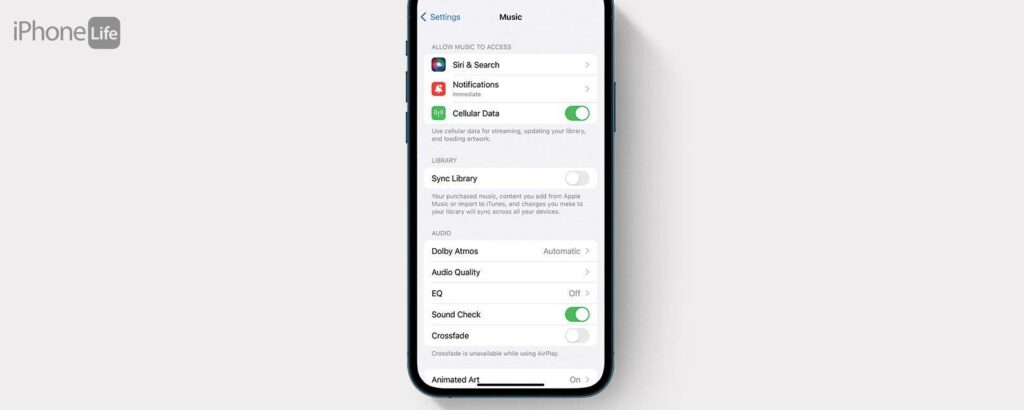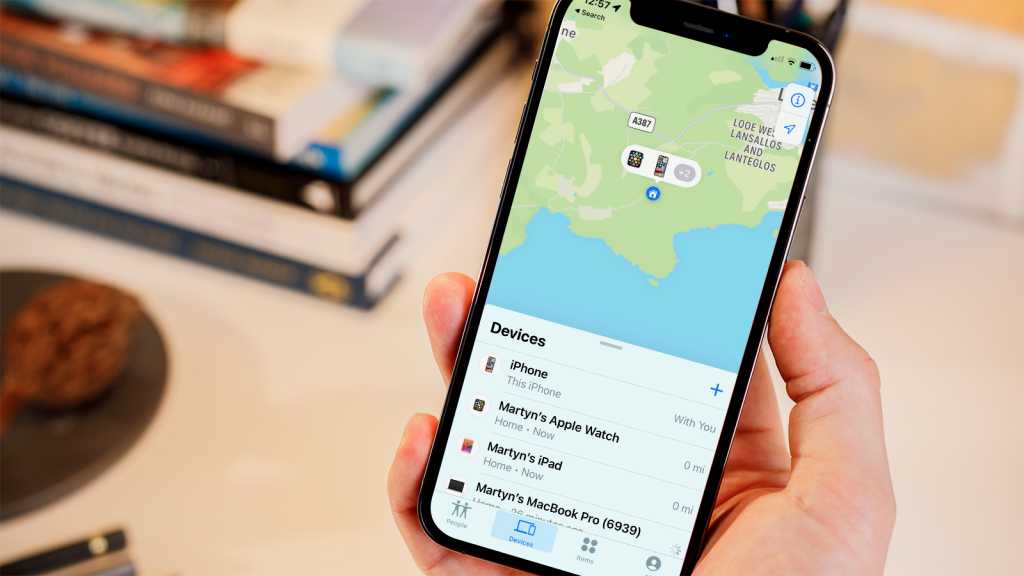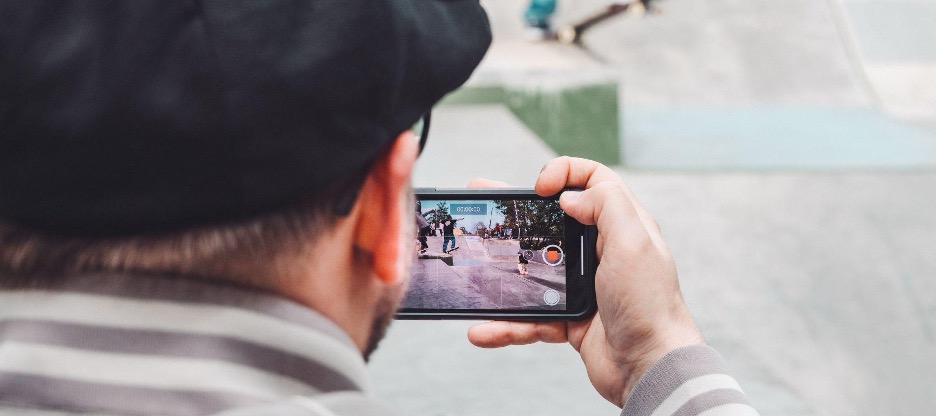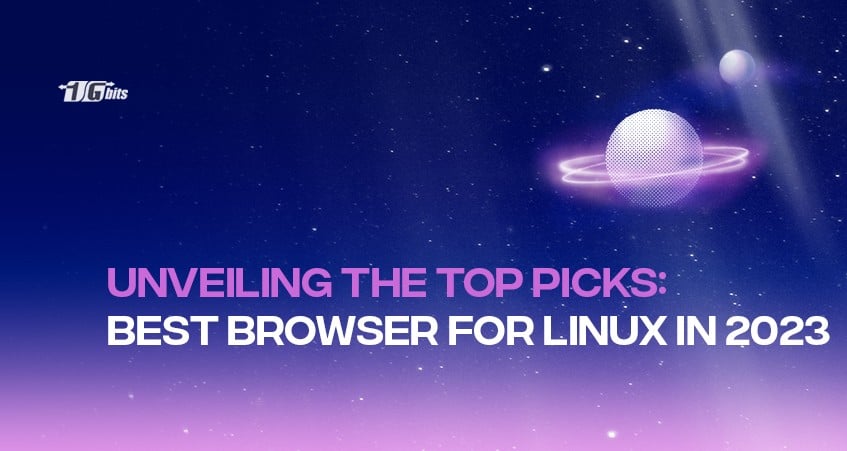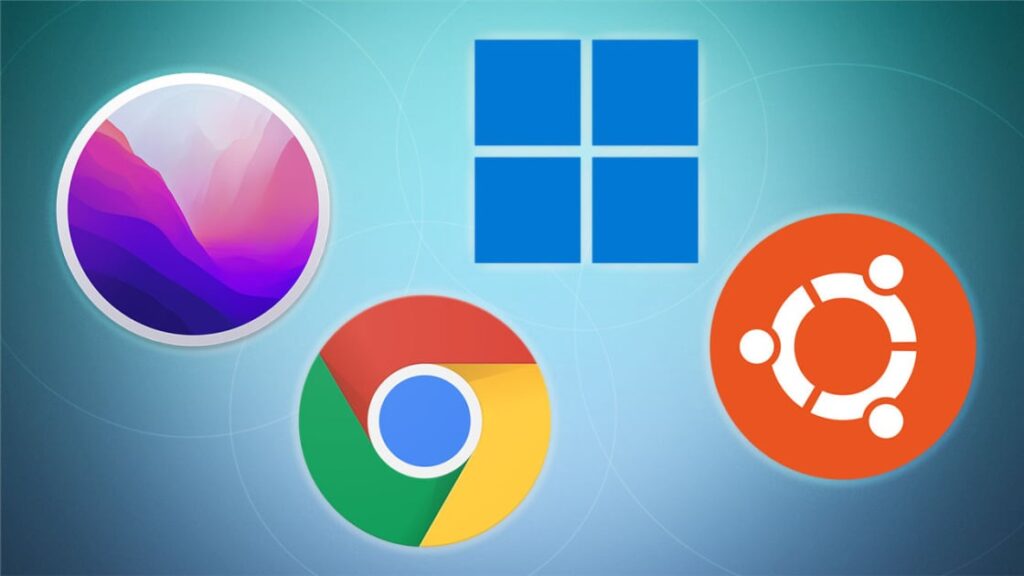Can iPhones Get Viruses? Safeguard Your iOS 17 Device Now!
Can iPhones Get Viruses? Safeguard Your iOS 17 Device Now! IPhones can get viruses, although it’s rare. To detect and remove malware on iOS 17, use security features and trusted antivirus apps. Viruses and malware aren’t common on iPhones, thanks to Apple’s robust iOS security. Yet, even with multiple layers of protection, the rising sophistication of cyber threats means that iOS devices, including those running the latest iOS 17, aren’t completely invulnerable. Understanding how to spot the subtle signs of a compromised device is crucial for iPhone users. Detecting malware often involves observing unusual behavior, such as unexpected app crashes, rapid battery drain, or excessive data usage. To remove potential threats, Apple recommends updating to the latest iOS version, erasing suspicious apps, and restoring the iPhone from a previous, uninfected backup. Maintaining vigilance and using only trusted sources for downloading apps is key in keeping your iPhone secure. Myth Versus Reality: The Invulnerability Of Iphones Many believe iPhones are immune to viruses. Let’s explore this belief and unveil the truth about smartphone security in the age of iOS 17. Common Misconceptions There’s a widespread notion that iPhones cannot get viruses. This myth persists among users, giving a false sense of security. Myth: “iPhones can’t get malware because of the App Store’s strict review process.” Myth: “iOS is too secure to be hacked.” Myth: “Virus protection isn’t necessary for iPhone users.” The Truth About Ios Malware The reality is, no device is completely secure. As technology evolves, so do malware tactics. Misconception Reality iPhones can’t get viruses Macs and PCs, iPhones are susceptible to malware. App Store reviews are flawless Some malicious apps can slip through the review process. iOS is unbreakable New vulnerabilities can be discovered. Cybersecurity is a shared responsibility. Users should keep iOS updated for the latest protection. Security experts advise caution with downloads and links. Credit: www.avast.com Ios Security Features The digital world can seem like a minefield of threats, but iPhone users have a powerful ally: iOS security features. These features tirelessly shield against malware and other cyber risks. Let’s unlock the secrets of iOS 17’s robust defenses that keep your devices safe. Core Security Measures iOS 17 houses numerous security features, forming an impenetrable fortress against malicious software. With multiple layers, each defense is designed to detect, stop, and eliminate potential threats. App Sandbox: Every app operates in a secure environment, limiting access to your data and system. Sign in with Apple: Masks your email address to keep your identity confidential. Face/Touch ID: Biometric systems ensure only you can unlock your device. Secure Enclave: A coprocessor that safeguards sensitive information like fingerprints and facial data. Data Encryption: On-device encryption keeps your personal data secure, even if your device is lost or stolen. Each aspect of the core security measures is regularly updated to tackle the latest cybersecurity challenges. How Ios Updates Protect You Maintaining up-to-date software is paramount. iOS updates are like a digital superhero for your iPhone, swooping in to fortify your device’s defense. Update Feature Security Role Security Patches: Fix vulnerabilities, keeping hackers at bay. Improved Algorithms: Enhance performance and outsmart malware. Additional Features: Introduce new layers of security to counter threats. By installing iOS updates promptly, you enable the latest defense mechanisms to protect your digital space. It’s not just about new features; it’s a crucial shield against the evolving threats in the cyber landscape. Notorious Ios Vulnerabilities And Exploits The sanctuary of iOS is often lauded, yet even the mightiest fortresses have their weak spots. Over time, Apple’s operating system has seen its fair share of vulnerabilities and exploits. These gaps in security can lead the way for malicious software to slip through the cracks. Understanding the history of these weaknesses is key to guarding against future threats. Past Malware Campaigns Cyber threats tailor-made for iOS have breached devices in the past. Let’s delve into some infamous campaigns. WireLurker: An exploit affecting Mac and iOS devices via infected apps. KeyRaider: A malware stealing over half a million user credentials. XcodeGhost: A compromised version of Xcode creating infected iOS apps. Recent Security Breaches The landscape of digital threats continuously evolves. Even the updates of the recent iOS 17 have seen challenges. Year Exploit Name Impact 2022 ForcedEntry Zero-click exploit allowing remote code execution. 2023 BrakTooth Bluetooth vulnerability enabling control over devices. These breaches show the importance of staying updated with iOS patches and security adjustments. Signs Your Iphone May Be Infected As iPhone users enjoy their devices, one question that might cross their minds is can iPhones get viruses? While iOS 17 has numerous security features, it is still important to recognize the signs that could indicate an infection. Knowing these signs ensures you can take swift action to keep your iPhone safe. Let’s delve into the indicators that suggest your iPhone may have attracted unwanted malware. Unexpected Behavior An iPhone acting out of the ordinary can be a red flag for potential malware. Look for these unusual behaviors: Rapid battery drain: Malware can consume power faster than normal usage. Overheating: Without heavy use, a hot iPhone could suggest malicious background activity. Unknown apps: Unrecognizable apps that you don’t remember downloading can be suspicious. Data spikes: A significant increase in data usage may indicate malware transmitting information. Pop-ups: Frequent pop-ups in Safari could be an adware issue. Spotting Suspicious Activity Suspicious activities often accompany an iPhone infection. Stay vigilant for these signs: Activity Why It’s Suspicious Unexplained charges Unauthorized purchases may signal compromised financial data. Crashing apps Apps that close without reason might be tampered with by malware. Changed settings Altered settings without your input can indicate unauthorized access. Messages you didn’t send Strange outgoing texts suggest malware is trying to spread itself. Can Iphones Get Viruses From Websites Or Emails? Many iPhone users ask, “Can iPhones get viruses from websites or emails?” This question reflects a common concern in our digital era. iPhones are known for their strong security features, but no device is entirely immune to threats. As you