How to Record a Phone Call on iPhone for Free: Easy Steps
To record a phone call on an iPhone for free, use the Voice Memos app or a third-party app like Google Voice. Ensure legality and consent before recording.
Recording phone conversations can be crucial for various reasons, from keeping a record of important discussions to revisiting instructions. IPhones don’t have a built-in call recording feature due to privacy laws, but there are workarounds. Free third-party applications like Google Voice allow users to record calls, albeit with some limitations and the need for consent from all parties involved.
Voice Memos, another built-in app, can be used in a speakerphone scenario to capture audio. Always verify local laws as recording calls without consent can be illegal in many jurisdictions. This introduction provides a clear pathway for iPhone users to legally record phone calls without incurring additional costs.

Credit: www.youtube.com
Introduction To Recording Calls On Iphone
Whether it’s an important business conversation or a memorable chat with a loved one, recording phone calls on your iPhone can be incredibly useful. With the right tools and knowledge, you can capture these calls for future reference or sentimental reasons. This guide will explore the simplest methods to record calls on your iPhone without spending a dime.
Why Record Phone Calls?
- Save important information: No need to rely on memory alone.
- Document verbal agreements: Keep a record of commitments and promises.
- Review instructions: Listen again to complex directions or tasks.
- Cherish personal moments: Relive special conversations anytime.
Legal Considerations Before Recording
Always check local laws before recording any call. Consent is key. In some places, both parties must agree to the recording. In others, only one party’s consent is needed. Stay informed and compliant to avoid legal issues.
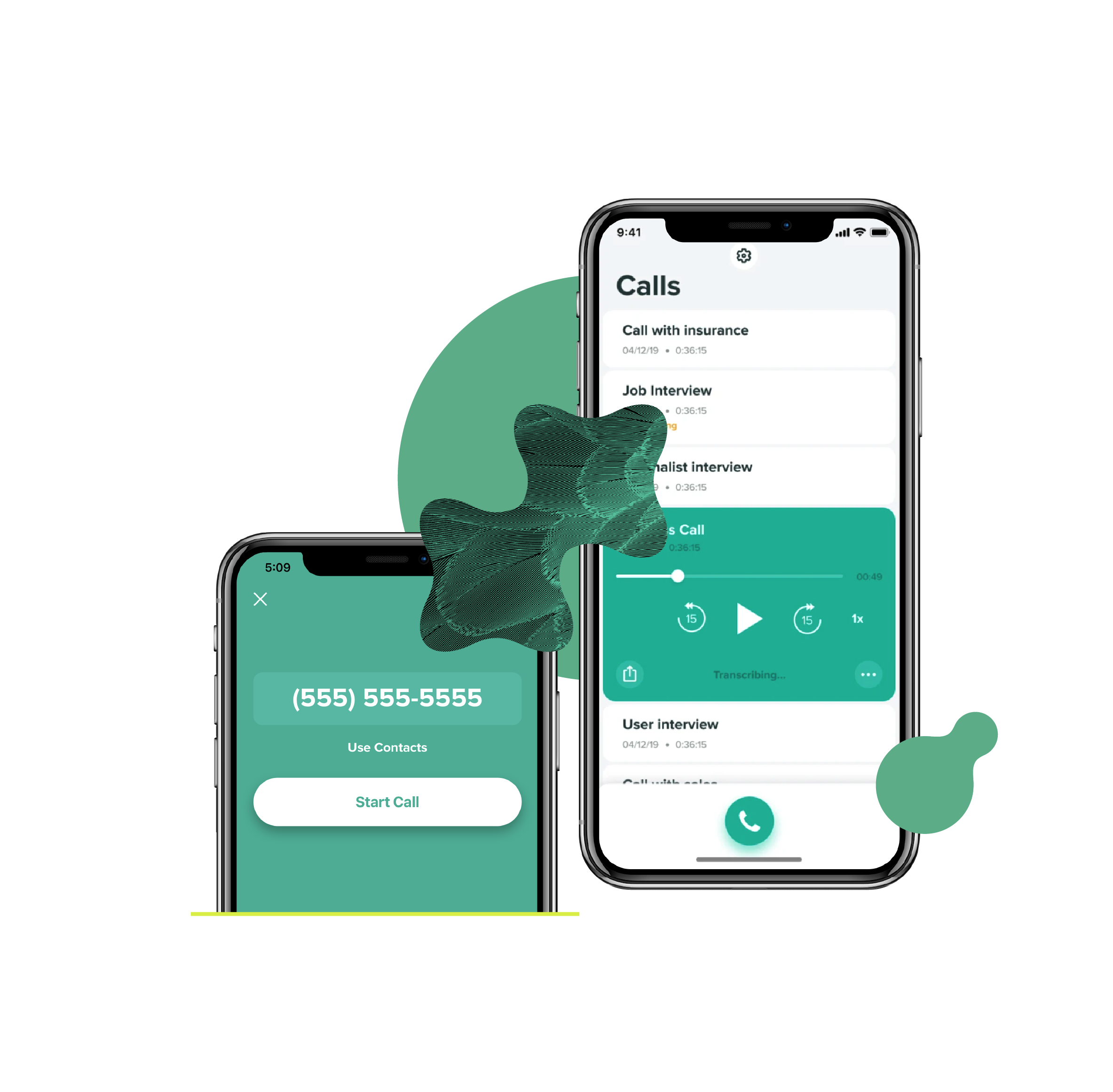
Credit: www.rev.com
Native Iphone Features And Limitations
Understanding the native features and limitations of iPhone call recording is essential. Apple prioritizes user privacy and security. This reflects in the absence of a direct call recording feature on iPhones. Let’s explore the options available and the constraints you might face.
Absence Of Built-in Call Recording
Unlike some Android devices, iPhones do not offer an inbuilt call recording function. This means users cannot record phone calls with just a tap. Recording conversations is subject to legal restrictions, which vary by location. Always check local laws before attempting to record a call.
Using Voicemail To Save Conversations
One workaround for recording calls on your iPhone involves using the voicemail feature. This method requires carrier support for voicemail. Not all carriers offer this service. Here’s a step-by-step guide to using voicemail for recording:
- Make a call or answer an incoming call.
- Tap on the ‘Add Call’ button during the call.
- Dial your own number to reach your voicemail.
- Wait for the voicemail greeting to play, then tap ‘Merge Calls’.
- End the call after your conversation. The recorded audio should appear in your voicemail.
Note: This method records the entire call as a voicemail message. Check your carrier’s policy on saving and accessing voicemails. Recording quality may not match dedicated recording apps or devices.
Third-party Apps For Call Recording
Want to record a phone call on your iPhone for free? Many third-party apps offer this feature. Let’s explore some of the best free apps available for call recording and how to choose a secure and reliable option.
Top Free Apps For Call Recording
Several free apps allow iPhone users to record calls. Here’s a list of top contenders:
- Rev Call Recorder: Unlimited recordings with no hidden costs.
- TapeACall Lite: Easy to use with an option to upgrade for more features.
- Call Recorder Lite: Records calls and offers playback controls.
Ensuring App Reliability And Security
Security and reliability are key when choosing a call recording app. Follow these steps to ensure safety:
- Read Reviews: Check user feedback on the App Store.
- Check Permissions: Be cautious of apps requesting unnecessary access.
- Privacy Policy: Always review the app’s privacy policy.
Remember to respect privacy laws. Always inform the other party before recording a call.
:max_bytes(150000):strip_icc()/001_record-call-iphone-5204375-15f5be7e5d8d4fbfb257ac803119472b.jpg)
Credit: www.lifewire.com
Google Voice: A Free Alternative
Google Voice offers a free method to record phone calls on an iPhone. This tool is perfect for those needing simple solutions without extra costs.
Setting Up Google Voice For Call Recording
To start recording calls with Google Voice, follow these steps:
- Download the Google Voice app from the App Store.
- Open the app and sign in with your Google account.
- Tap on the three-line menu icon in the top left corner.
- Select ‘Settings’ from the menu.
- Under ‘Calls’, enable ‘Incoming call options’.
Now, you can record incoming calls by pressing 4 on your keypad during the call.
Limitations Of Using Google Voice
While Google Voice is free, it has some limitations:
- Recording is only available for incoming calls.
- You must inform the other party before recording.
- Recordings are stored in the Google Voice app.
- The service is not available in all countries.
Using External Devices
Exploring the realm of recording phone calls on an iPhone without spending a penny often leads to using external devices. This method is perfect for users who prefer not to install third-party apps or use network services. Let’s dive into how you can harness the power of external gadgets to capture your conversations.
Recording Calls With Another Smartphone
Simple yet effective, this method requires a second smartphone with a voice recording feature. Follow these steps:
- Set up the secondary phone with its voice recorder app open and ready to record.
- Begin the call on your iPhone and turn on the speakerphone.
- Place the second device close enough to clearly record the conversation.
- Start recording and proceed with your call.
- Save the recording on the secondary device once the call ends.
Utilizing Digital Voice Recorders
Digital voice recorders offer a more professional approach to recording calls. These steps will guide you:
- Choose a digital voice recorder with ample storage and battery life.
- Connect the recorder to your iPhone using a compatible audio cable.
- Press the record button on the device before starting your phone call.
- Ensure the call is on speakerphone for clear audio capture.
- Stop the recording after the call and transfer the file to your computer or other devices.
Both methods offer a straightforward way to record calls without additional costs. Remember, it’s crucial to respect privacy laws and obtain consent before recording any call.
Step-by-step Guide To Record Using Apps
Need to keep a record of your phone conversations on your iPhone? Whether it’s an important business call or a personal chat you want to save, recording a phone call is simple with the right app. Follow this step-by-step guide to capture your calls with ease.
Downloading And Installing The Right App
Choose an app from the App Store. Look for high ratings and positive reviews to ensure quality. Some popular options include ‘Rev Call Recorder’ and ‘TapeACall’. Remember to check if the app is free. Once you’ve found the app, tap ‘Get’ to download and install it on your iPhone.
Configuring App Settings For Optimal Recording
Open the app after installation. Accept any permissions the app requests, like access to your contacts and microphone. Set up an account if required. Adjust the settings to your preference. Enable automatic recording if you want every call recorded. Test the app with a short call to make sure it’s working correctly.
With these simple steps, you’ll be ready to record phone calls on your iPhone for free. Always remember to inform the other party of the recording to respect privacy laws.
Managing Recorded Calls
After you record a phone call on your iPhone, managing those files is key. Here are tips to keep them organized and secure.
Organizing And Labeling Your Recordings
Keeping your recordings organized ensures you find them easily. Follow these steps:
- Name each file clearly. Use details like the date and caller’s name.
- Create folders based on the call type or contact.
- Use tags for quick searches. Tags can include terms like “family”, “work”, or “urgent”.
Regularly update your file names and folders. This keeps your storage tidy and useful.
Storing Recordings Safely
Protecting your recordings is as important as making them. Here’s how to store them safely:
- Use trusted cloud services like iCloud or Google Drive. This protects your files against loss.
- Encrypt sensitive recordings to guard privacy.
- Back up regularly. This ensures you have copies if your device fails.
Choose storage options with strong security measures. This keeps your data safe from unauthorized access.
| Method | Description | Benefits |
|---|---|---|
| Cloud Storage | Save files online | Access from any device, secure |
| Encryption | Encode for security | Protects privacy, prevents leaks |
| Regular Backups | Copy files frequently | Avoids data loss, easy recovery |
Sharing And Transcribing Recorded Calls
After recording a phone call on your iPhone, you may want to share or transcribe it. This guide will show you how.
Exporting Recordings To Different Formats
Sharing your recorded calls is simple.
- First, open the app you used to record the call.
- Find the recording in your list of files.
- Tap on the share icon, usually a box with an arrow pointing up.
You can choose different formats:
| Format | Use for |
|---|---|
| MP3 | Easy sharing via email or chat |
| WAV | High-quality sound for editing |
| M4A | Apple devices compatibility |
Select the format you need and send it to friends, family, or coworkers.
Transcribing Audio To Text
Turn your recordings into text with transcription. This is great for creating written records.
- Choose a transcription service or app.
- Upload your audio file to the platform.
- Wait for the transcription process to finish.
Transcription apps might be free or paid. Some popular free services include:
- Google Voice for voicemail transcriptions
- Otter.ai for short recordings
- Transcribe for manual transcription with a foot pedal
Check each app for accuracy and features you need.
Conclusion: Enhancing Communication With Recorded Calls
Recorded phone calls can serve as vital tools for professionals and individuals alike. By capturing conversations, users gain the ability to review details, confirm agreements, and enhance their overall communication.
Recap Of Methods To Record Calls On Iphone
- Use built-in features like voicemail for simple recording tasks.
- Download third-party apps that offer more flexibility and features.
- Employ external recording devices when high-quality audio is a must.
Final Tips For Responsible Call Recording
Always remember to respect privacy laws. Inform the person on the other end before you start recording. Keep your recordings secure and private. Only use them for their intended purpose.
Frequently Asked Questions
Can You Record A Phone Call With Your Iphone?
Yes, you can record phone calls on your iPhone using third-party apps, as iOS does not have a built-in call recording feature.
How Do I Record A Live Conversation On My Iphone?
To record a live conversation on an iPhone, use the built-in Voice Memos app. Start the app, tap the red record button, and begin your conversation. Ensure you have consent to record.
How Can I Record On My Iphone Without An App For Free?
To record on your iPhone without an app, use the built-in Voice Memos. Open Voice Memos, tap the red record button, and start recording. Tap the stop button when finished.
Is There Any Free Recorder For Iphone?
Yes, iPhones come with a built-in free recorder app called Voice Memos, which allows easy audio recording.
Conclusion
Recording a phone call on your iPhone doesn’t have to be costly. With the tips outlined above, you can easily capture conversations for free, using apps or built-in features. Always remember to respect privacy laws when recording calls. Start using these methods today to keep important discussions at your fingertips!
