Iphone Keeps Disconnecting from Wi-Fi? Fix It Now!
If your iPhone keeps disconnecting from Wi-Fi, it may be due to software issues or hardware malfunctions. Resetting network settings or updating the iOS can often resolve the problem.
Wi-Fi connectivity is crucial for the seamless operation of your iPhone, providing access to the internet and various cloud services.
A stable Wi-Fi connection allows for efficient app functioning, streaming of content, and timely updates. When your iPhone frequently disconnects from Wi-Fi, this disrupts your experience and can lead to frustration.
Common causes include outdated firmware, network congestion, and interference from other wireless devices.
Addressing these issues is essential for restoring a reliable Wi-Fi connection to your iPhone. Users experiencing this problem should first ensure that their device’s software is up to date and consider troubleshooting their network settings to maintain a consistent and dependable Wi-Fi connection.
Introduction To Wi-fi Connectivity Issues On Iphones
A seamless internet connection is deeply woven into the fabric of day-to-day life. iPhones are no exception, with users relying on a stable Wi-Fi signal for everything from casual browsing to managing important work tasks.
Yet, a common and frustrating issue many iPhone users face is Wi-Fi connectivity that is inconsistent at best and unusable at worst. This section dives into why your iPhone might disconnect from Wi-Fi and how it affects your digital activities.
The Common Annoyance Of Iphones Dropping Wi-fi
Imagine you’re updating your favorite app, and suddenly, the progress bar freezes. The Wi-Fi icon vanishes! Your iPhone just dropped the connection. This irritating glitch can stem from outdated software, weak signals, or even hardware issues.
- Outdated iOS: Might lead to compatibility or performance hiccups.
- Router malfunctions: Can disrupt a steady connection.
- Network settings: Corrupted settings stir up connection faults.
- Physical damage: Can impair iPhone’s Wi-Fi reception capabilities.
Impact On User Experience
Unreliable Wi-Fi on an iPhone subtracts from the simplicity and effectiveness that Apple strives to deliver.
| Issue | Impact |
|---|---|
| Interruptions in Streaming | Content stops, buffers, degrading leisure or learning experiences. |
| Delayed Notifications | Missed messages or updates lead to loss of real-time communication. |
| Failed Uploads/Downloads | Work or personal data transactions get affected, causing stress and delays. |
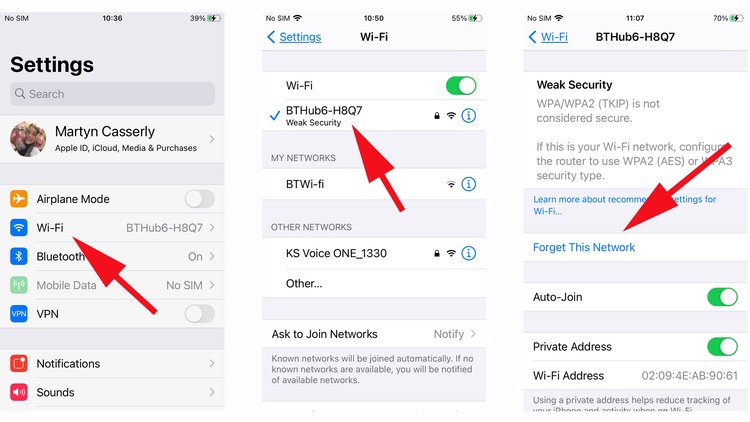
Credit: www.macworld.com
Identifying The Problem
Our trusty iPhones are essentials in our daily lives. They connect us to our world. But what happens when your iPhone keeps disconnecting from Wi-Fi? This section will help you identify if you’re facing this problem and what might be triggering it. Let’s troubleshoot together.
Signs Your Iphone Is Dropping Wi-fi
Several indicators can alert you to your iPhone losing its Wi-Fi connection. Recognizing these signs is the first step:
- Intermittent connection: Wi-Fi bars fluctuate, or you notice drops while using apps.
- Automatic switch to data: Your iPhone uses cellular data, even with Wi-Fi on.
- Repeated sign-in requests: Your device keeps asking for Wi-Fi passwords.
Possible Triggers For Wi-fi Disconnection
Understanding common causes is crucial. These triggers can often lead to disconnection:
| Trigger | Impact |
|---|---|
| Outdated software | May contain bugs affecting connectivity. |
| Wi-Fi Assist | Switches to data when Wi-Fi is weak, leading to drops. |
| Network settings | Incorrect settings prevent a stable connection. |
| Router issues | Router malfunctions can disrupt service. |
Stay tuned as we explore solutions in our next segment.
Initial Troubleshooting Steps
Is your iPhone dropping Wi-Fi connection unpredictably? It can be a real hassle, especially when you need a stable internet connection. Before you consider hardware fixes or professional help, try these initial troubleshooting steps. Often, simple solutions can restore your Wi-Fi stability.
Restarting Your Iphone And Router
A quick restart often fixes temporary glitches. Turn off your iPhone and wait for a minute. Hold the power button to turn it back on. For your router, unplug it from power for about 30 seconds and plug it back in. This can refresh your network and clear minor software issues.
Checking Wi-fi Network Stability
Ensure the problem isn’t with the Wi-Fi network itself. Use other devices to check if the issue is specific to your iPhone. If other devices falter too, the Wi-Fi network could be at fault. Check your internet speed online and contact your ISP if you find inconsistencies.
Inspecting Wi-fi Settings On Your Iphone
Dealing with your iPhone’s Wi-Fi disconnecting can be a headache. You may miss important messages or be unable to stream your favorite show. Often, the solution lies within the Wi-Fi settings of your iPhone. Let’s explore how to inspect these settings and keep your iPhone connected seamlessly.
Assessing Network Settings
Start by taking a deep look into your iPhone’s Wi-Fi settings. Ensure Wi-Fi is turned on and your iPhone displays the correct network. Follow these steps to assess and troubleshoot:
- Open Settings on your iPhone.
- Tap on Wi-Fi.
- Check if Wi-Fi is enabled and your network is listed.
- If the network is not listed, ensure your router is on and within range.
Forgetting And Reconnecting To The Network
If your network appears but issues persist, try forgetting the network and reconnecting. This can resolve temporary connectivity glitches. Here is how:
- Within Wi-Fi settings, tap on the information icon (i) next to your network.
- Select Forget This Network.
- Confirm by tapping Forget.
- Search for your network again and re-enter the Wi-Fi password.
By following these steps, you should restore a stable connection to your Wi-Fi. Remember to check for updates, as iOS patches can fix known connectivity issues. Keep your iPhone performing at its best with these simple Wi-Fi settings checks.
Software-related Fixes
Is your iPhone dropping Wi-Fi like it’s hot? Fear not, because often, the problem lies in the software. Before you wrap your phone in tin foil or perform a Wi-Fi ritual dance, try these software-related fixes. They’re often just what the tech doctor ordered to keep you connected.
Updating Ios To The Latest Version
Out-of-date iOS versions can lead to a buggy Wi-Fi connection. It’s like trying to fit a square peg into a round hole — sometimes things just won’t click until you update. Here’s how to give your iPhone the freshest iOS:
- Plug your iPhone into power and connect to the internet with Wi-Fi.
- Go to Settings > General > Software Update.
- Tap Download and Install.
- Enter your passcode, if prompted.
If you see two software update options, choose the one that you want to install. After the update, connect to Wi-Fi and see if the disconnects stop.
Resetting Network Settings
Think of this as a digital detox for your iPhone’s network settings. It clears out the clutter and gives you a fresh start. However, be prepared: this will erase all Wi-Fi passwords, VPN and APN settings.
Here’s the simple way to reset network settings:
- Open Settings > General > Reset.
- Tap Reset Network Settings.
- Type in your passcode and confirm.
Once the device restarts, reconnect to your Wi-Fi network and test its stability.

Credit: m.youtube.com
Hardware Checks
Is your iPhone losing its Wi-Fi connection? Often, software issues come to mind. But sometimes, hardware problems are to blame. Let’s do some hardware checks to resolve the Wi-Fi disconnection mystery on your iPhone.
Evaluating The Iphone Antenna
The iPhone’s antenna plays a vital role in Wi-Fi connectivity. A damaged antenna can cause frequent disconnections. Look for these signs:
- Network instability even when close to the router.
- Weak Wi-Fi signal compared to other devices in the same area.
- iPhone dropping the Wi-Fi connection when held in a particular way.
Perform a visual inspection. Make sure your iPhone is free from physical damage. Especially check its back, where the antenna is located. You might be dealing with a compromised antenna if any distortions or cracks are visible.
Seeking Professional Repair Services
If the antenna looks fine, yet Wi-Fi issues persist, consider professional repair services. Experts with the right tools can diagnose the problem accurately. Follow these steps to find help:
- Arrange an appointment with an Apple Store or authorized service provider.
- Be ready to explain the Wi-Fi disconnection problem in detail.
- Discuss repair options and warranty with the service professional.
Remember, repairing your iPhone’s hardware is delicate work. Do not attempt DIY repairs as they can invalidate warranties and further damage your device.
Advanced Solutions
Is your iPhone often disconnecting from Wi-Fi? Frustrating, right? It’s time to dive into advanced solutions. These steps might seem a bit technical, but they could be the key to a stable Wi-Fi connection for your beloved device.
Exploring Dhcp Settings
DHCP stands for Dynamic Host Configuration Protocol. It helps your iPhone get a new IP address. Sometimes, this can cause disconnections. Let’s fix it:
- Go to Settings on your iPhone.
- Tap Wi-Fi and find your network.
- Press the i symbol next to the network.
- Select Renew Lease to refresh your IP address.
This might help your iPhone stay connected without hiccups.
Changing Dns Servers For A Stable Connection
Changing DNS servers can lead to a more reliable Wi-Fi experience. Think of DNS as a phonebook for the internet. Here’s how to switch it up:
- Open Settings and tap Wi-Fi.
- Hit the i icon next to your Wi-Fi name.
- Tap Configure DNS and select Manual.
- Hit Add Server and type new DNS addresses.
Popular DNS servers include Google’s 8.8.8.8 and 8.8.4.4, or Cloudflare’s 1.1.1.1. These can boost speed and stability.
Preventing Future Wi-fi Disconnects
iPhone drops Wi-Fi signal often? Annoying, yes, but fixable. Let’s prevent that. Learn to keep a stable connection right now.
Best Practices For Wi-fi Connectivity
Wi-Fi woes can stem from many issues. Simple steps can improve its reliability. Try these:
- Location matters: Place your router centrally. Avoid walls and metal objects.
- Limit interference: Keep away from microwaves and cordless phones.
- Update regularly: Ensure your iPhone runs the latest iOS.
- Manage your network: Forget and reconnect to your Wi-Fi. Reset network settings if needed.
Regular Maintenance For Your Iphone And Router
Maintenance keeps devices happy. Here are some tips:
| Device | Maintenance Tip |
|---|---|
| iPhone | Restart every week. Update apps. |
| Router | Reboot monthly. Update firmware. |
Remember to check these often. Peace of mind follows a well-cared-for device.
When To Seek Apple Support
Struggling with an iPhone that keeps disconnecting from Wi-Fi can be a vexing issue. Sometimes, a simple restart or network settings reset can resolve the disconnection problems. But what happens when all troubleshooting steps fail? That’s when it’s time to reach out for Apple Support. Expert care is essential for complex issues, ensuring your device gets the right fix.
Warranty Considerations
Is your iPhone still under warranty? Check your warranty status to see if you’re eligible for complimentary support:
- Apple One-Year Limited Warranty: Most iPhones come with a one-year warranty that covers hardware repairs.
- AppleCare+: If you purchased AppleCare+, you might get additional coverage and support.
Knowing your warranty details helps you understand the repair or replacement services available to you at no extra cost.
The Benefits Of Apple’s Technical Support
Apple’s technical support team is renowned for its efficient and friendly service. When you contact them, you can expect:
- Expert troubleshooting guided by professionals.
- Direct support from technicians who know your iPhone inside and out.
- Convenient service options including mail-in repairs, carry-in repairs, and more.
To ensure a seamless support experience, prepare your serial number, Apple ID, and backup your iPhone before reaching out.
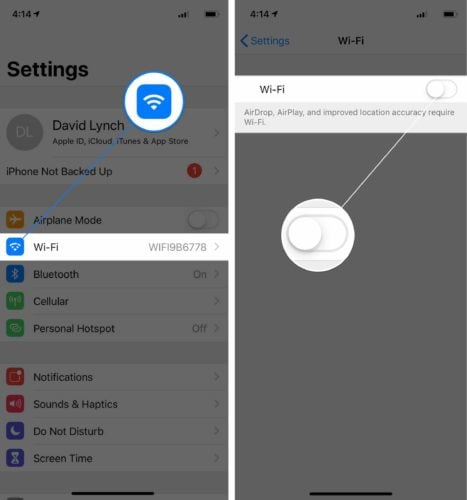
Credit: www.payetteforward.com
Frequently Asked Questions
Why Is My Iphone Constantly Disconnecting From The Wi-fi?
Your iPhone may disconnect from Wi-Fi due to outdated software, weak signal strength, router issues, or incorrect network settings. Ensure your iOS and router firmware are updated, restart your device, and check for signal interference.
Why Won’t My Iphone Stay Connected To My Wi-fi?
Your iPhone may not stay connected to Wi-Fi due to outdated software, weak signal strength, router issues, or incorrect network settings. Resetting your network settings or updating your phone’s software can often resolve the connection problem.
Why Do My Devices Keep Disconnecting From Wi-fi?
Devices may disconnect from Wi-Fi due to weak signal strength, network congestion, outdated firmware, or power-saving settings. Interference from other electronic devices can also cause disconnections. Ensure your router is updated and optimally placed to minimize issues.
Why Does My Iphone Require Wi-fi Password Every Time?
Your iPhone may repeatedly request a Wi-Fi password due to outdated software, network settings issues, or Wi-Fi assist feature. Update iOS and reset network settings to potentially resolve the problem. Remember your network to avoid re-entering the password.
Conclusion
Wrapping up, your iPhone’s Wi-Fi woes can be history with these steps. Try updating software, resetting settings, and checking your router. Remember, consistent connectivity is key for a seamless iPhone experience. Need more help? Reach out to Apple Support for further assistance.
Keep connected and frustration-free!
